How to use Triv.it as a Host
Create Account and Login
1. Go to http://triv.it and click "Register or Login as Host".
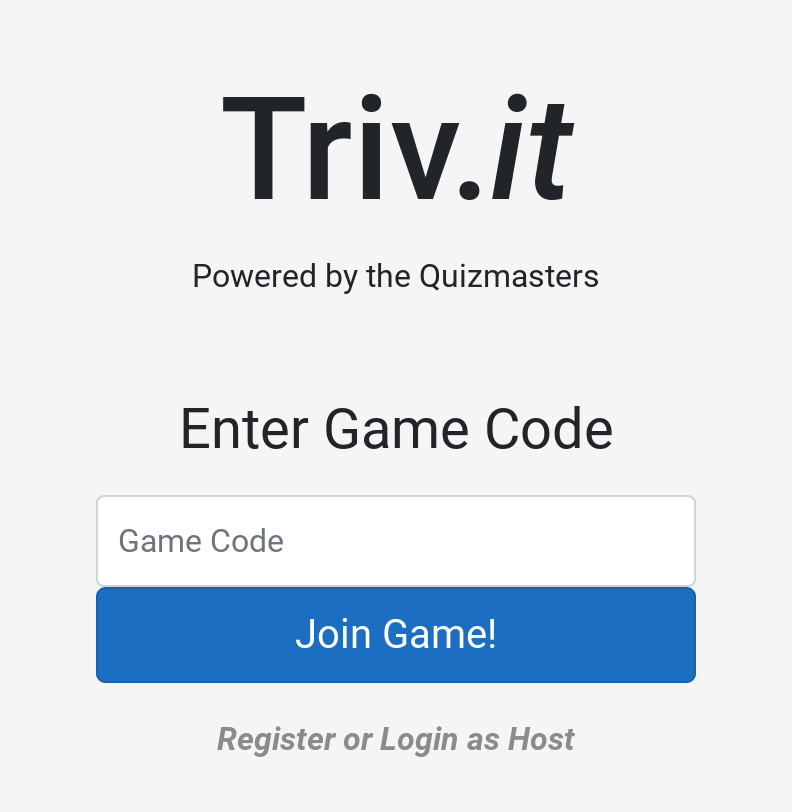
2. On the next page, beneath the "Log in" button, click “Register as a new host”.
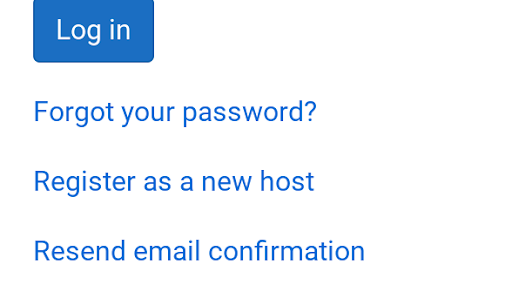
3. Enter your registration details including the Host Registration Code which was provided to you by The Quizmasters.
Note: Please make sure your Triv.it account email is the same as your Quizmasters account email.
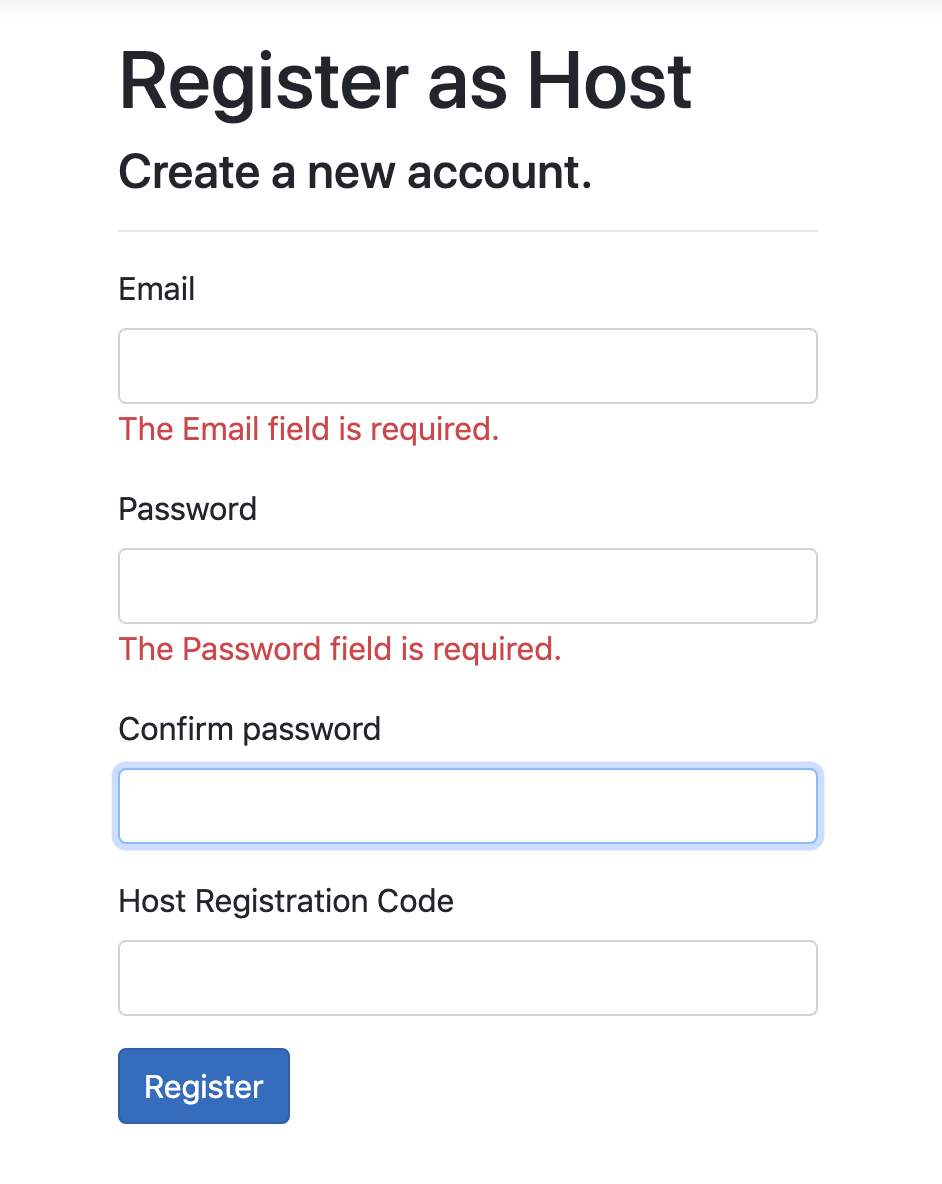
4. Go back to http://triv.it, click "Register or Login as Host" and log in with your new account information.
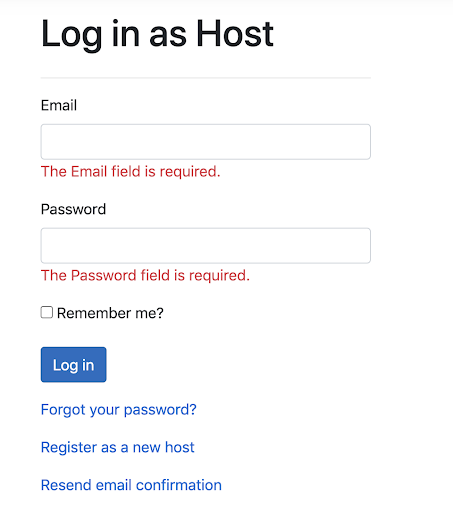
Start an Automated Game without Q&A
What it is: An Automated Game without Q&A is a game in which there will be no questions or answers displayed to the host but users will still be able to login with a game code and submit answers from their phones. A printed (or displayed) set of questions will be needed and hosts will have more flexibility in adjusting the number of rounds. An Automated Game without Q&A is perfect for hosts that will use a printed (or displayed) set of questions but still want teams to digitally submit answers. This is the original Triv.it format.
Who has access: All subscribers have access. All 8-week and 4-week subscribers will have access to this game type even several weeks after their subscription lapses.
1. Click "Start Game without Q&A" under "Automated Games" when you are ready to begin your event.
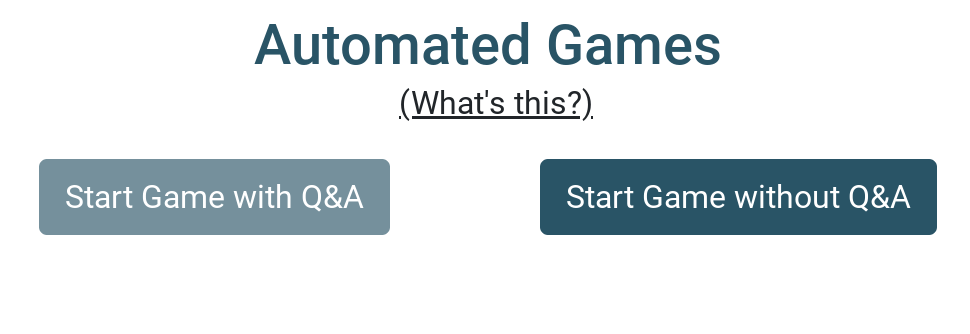
2. Name your event (Game Name) and assign the number of rounds as well as how many points each question should be worth. Click create.
Note: The default number of rounds (6) and points per answer (100) are based on the Quizmasters trivia format. If you would like to have more rounds, less rounds, or change the point value per answer, feel free!
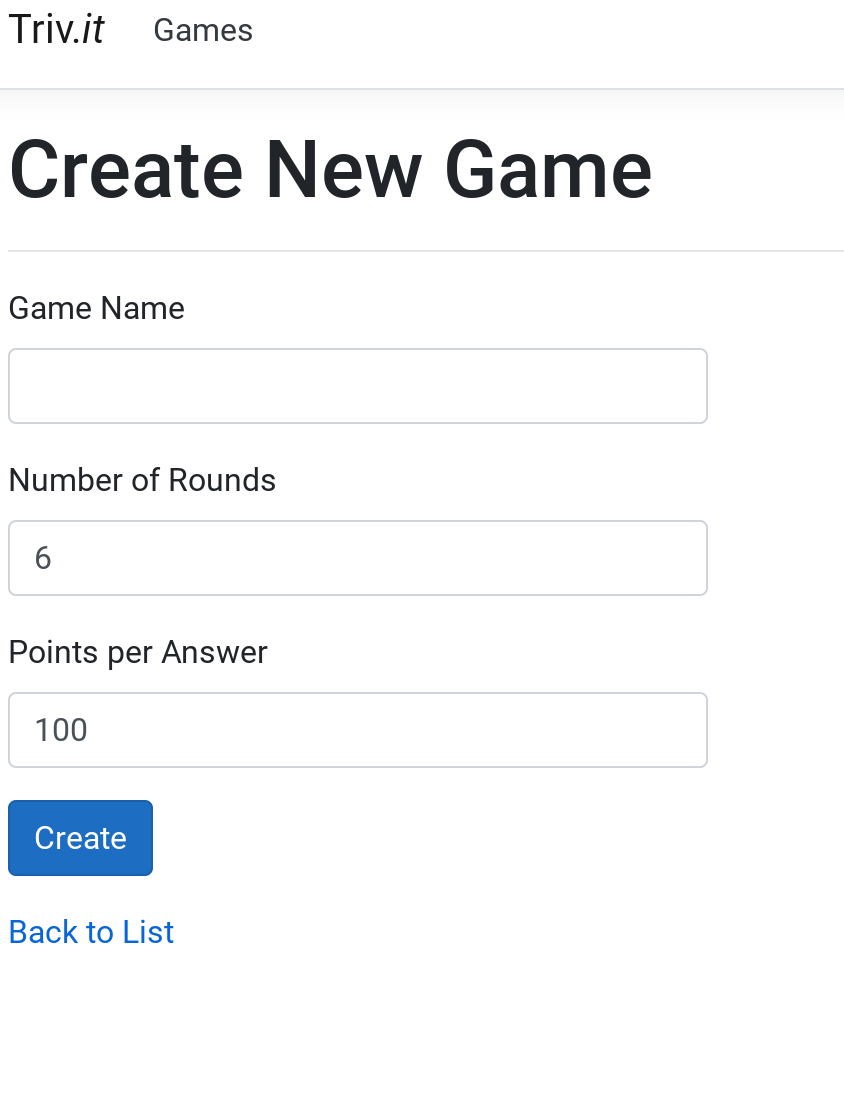
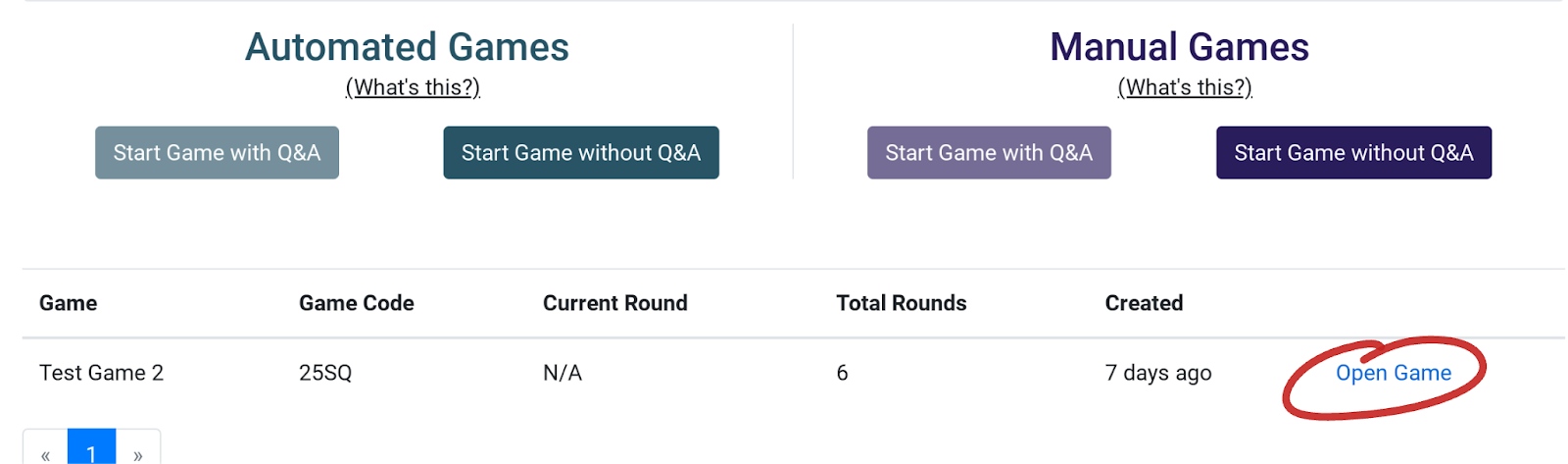
4. Announce your game to the crowd! Ask for one representative from each team to go to http://triv.it and enter the Game Code that is displayed on your screen. As teams join, you will see them displayed. When all teams have registered and you are ready to begin, click “start”.
Note: Instruct teams to choose only one person to join and enter answers.
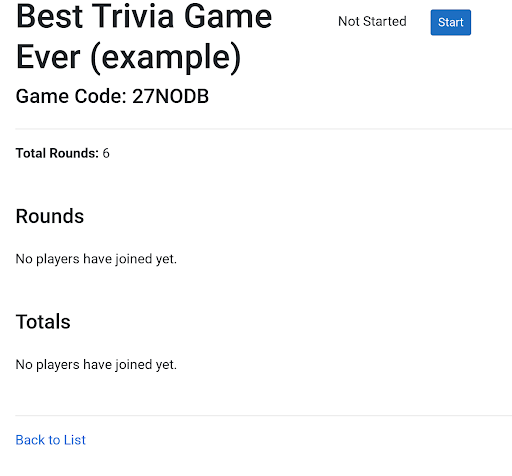
5. Once you click “start”, begin asking questions. Team representatives will type answers on their phones.
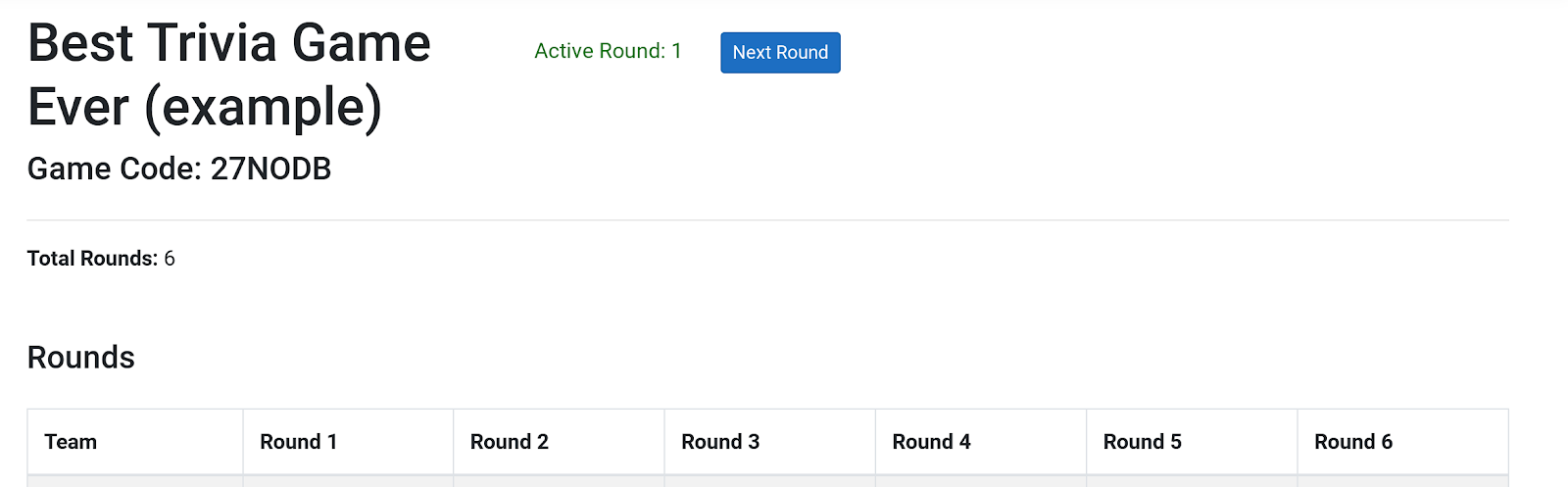
6. When you are finished with the round, tell team representatives to “submit” their answers.
Remind them that they can only submit once and can not change their answers for the round once submitted. Submissions will begin to show up on the page. All ungraded team submissions will be highlighted. Click the highlighted “0” to grade that team’s round
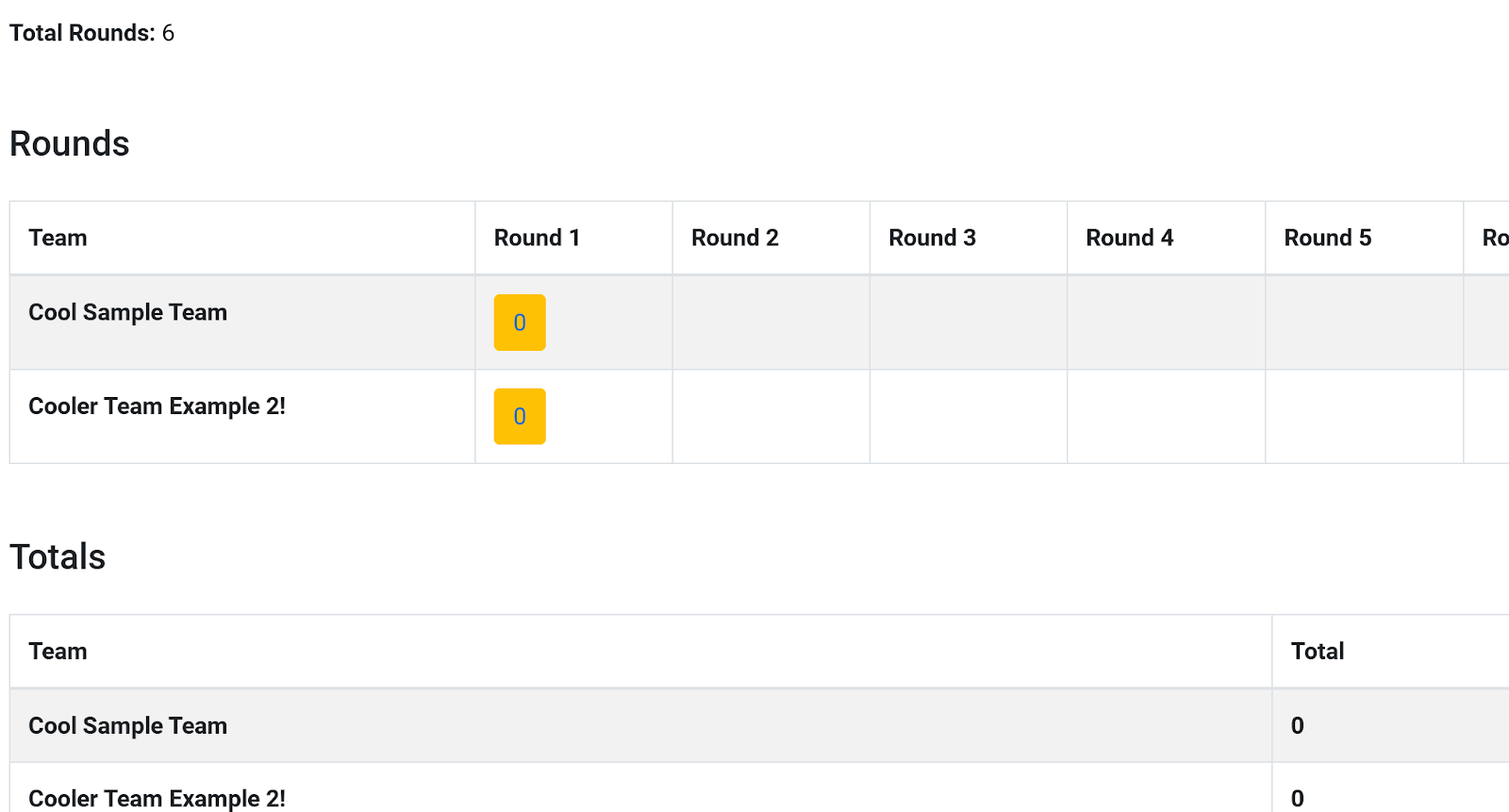
7. The team’s answers will be displayed. Click “correct” if correct and “incorrect” if wrong. If the answer is correct, 100 points (or whatever value you chose) will be added. If not, the 0 will remain.
8. At the bottom of the answer sheet, you will see a box labeled “Optional”. If the team wanted to, for instance, use a Wild Card to double the points for the round, tell them to type “Wild Card” in this box. You can then manually edit the Total Points for Round as you like. TIP: If using the Wild Card in your game, or another additional way to score points, announce this along with the Game Code at the beginning of your event
9. Click “Save” and move on to the next team.
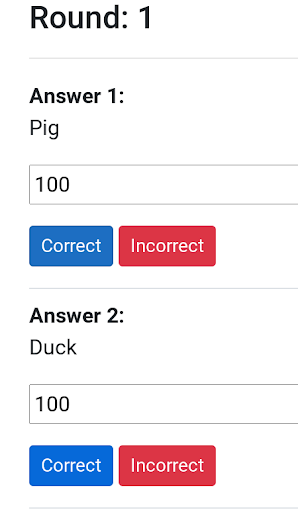
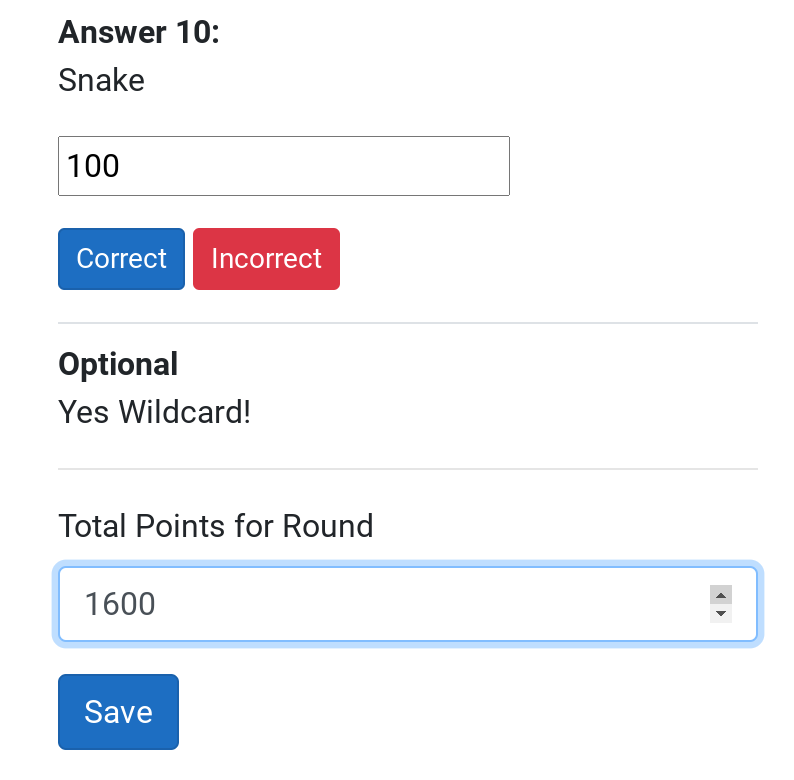
10. Scores will be displayed and tallied. Read out the answers and scores.
11. When ready, click “next round”. Now players will be entering submissions for round 2. Repeat these steps for each round.
Note: You will see the active round number in green. This is the current round you are accepting answers for.
Note: Please see the FAQ entry What about the picture round? For more information on using the picture round.
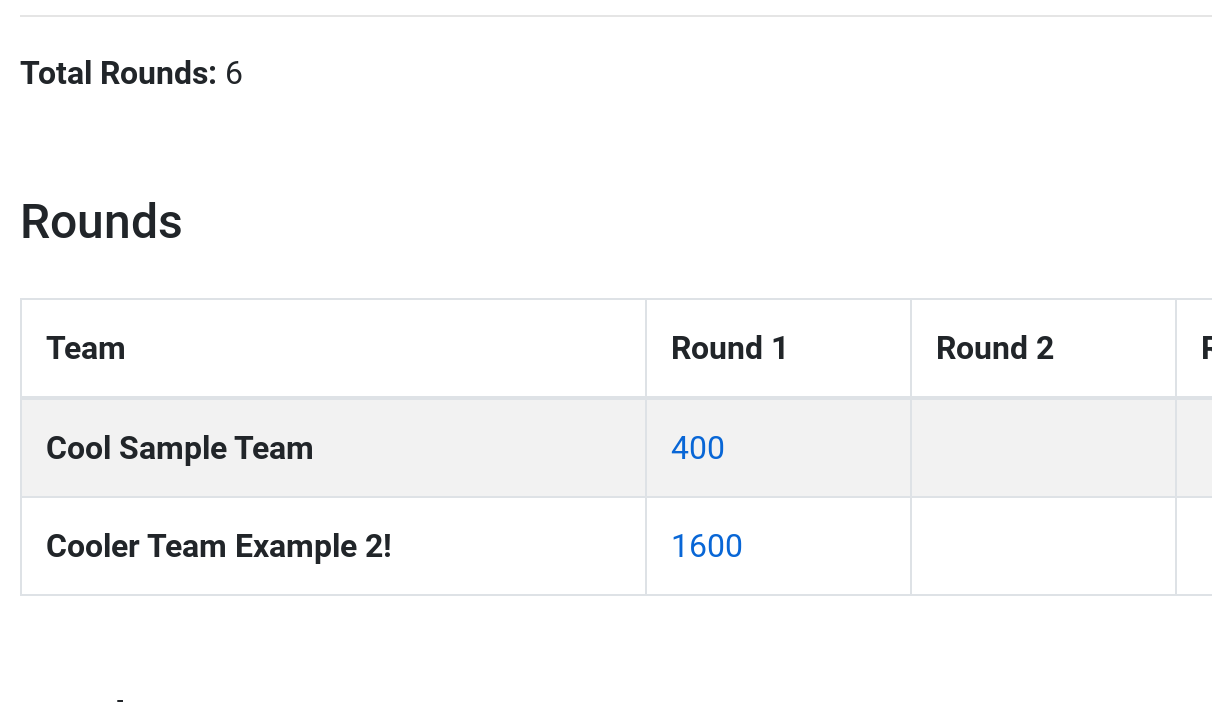
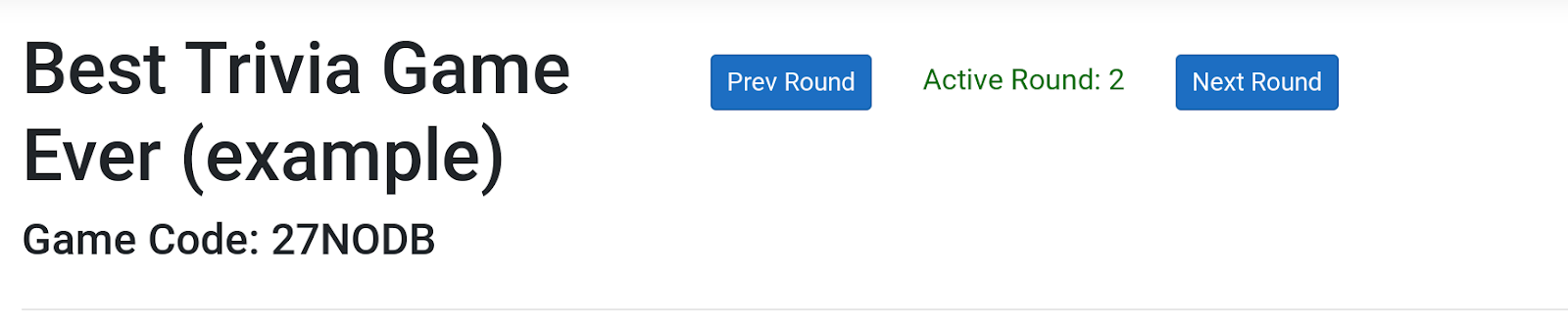
13. When you finish your final round, the game is over! Final scores will automatically be tabulated at the bottom of the screen and you can even export them as a .csv file for future use.
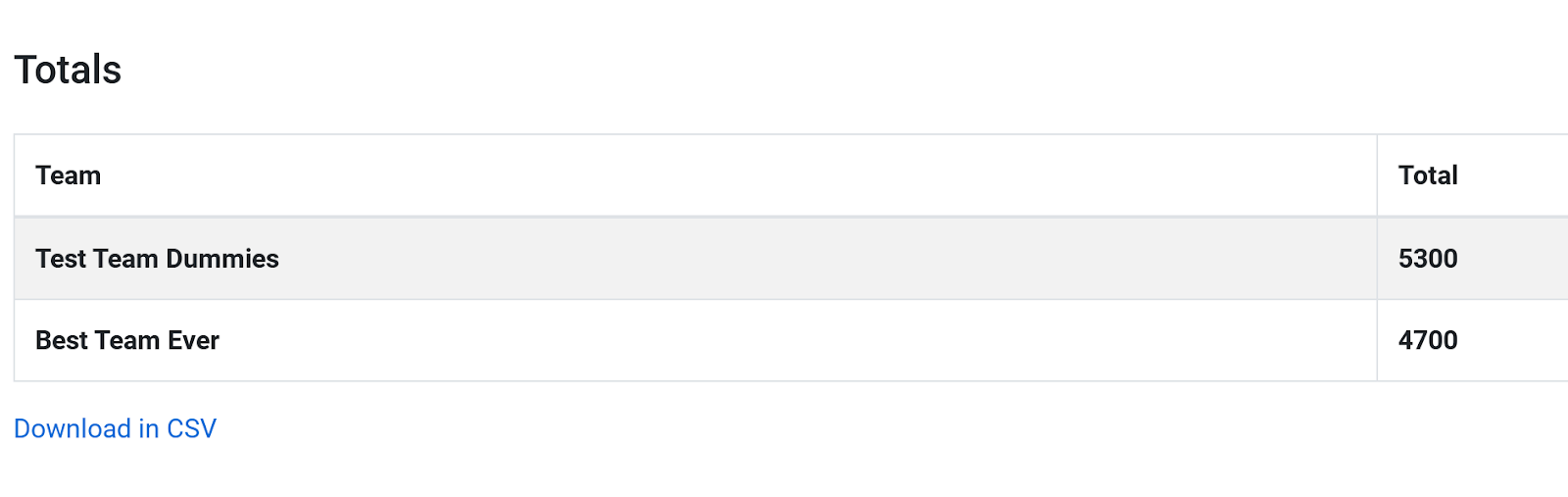
Start an Automated Game with Q&A
What it is: An Automated Game with Q&A displays The Quizmasters current weekly quiz questions and answers to the host. Players are also able to login with a game code and submit answers from their phones. All content necessary to host a Quizmasters trivia event will be included in every new game, including the picture round, which will be available for printing or downloading. An Automated game with Q&A is perfect for hosts who are using The Quizmasters weekly questions and want players to submit their answers sheets digitally.
Who has access: All subscribers have access to this mode as long as their subscriptions are active. Once a subscription lapses, access will be removed. New questions will be published every Sunday afternoon, at which point the previous week’s questions will be replaced.
1. Click "Start Game with Q&A" under "Automated Games" when you are ready to begin your event.
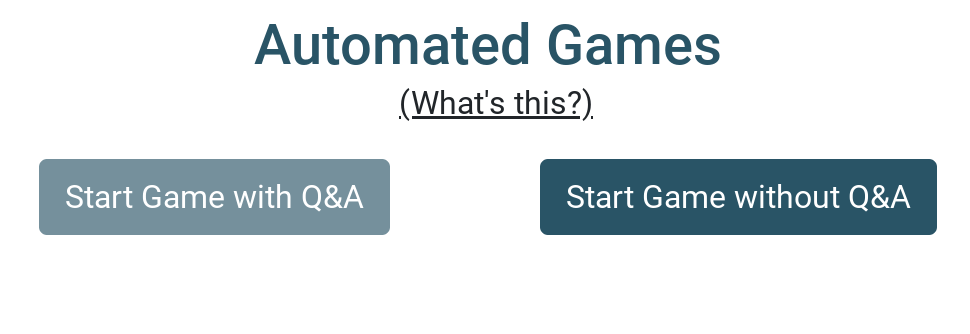
2. Name your event (Game Name) and assign how many points each answer should be worth. Click create.
Note: The default number of points per answer (100) are based on the Quizmasters trivia format. If you would like to change the point value per answer, feel free!
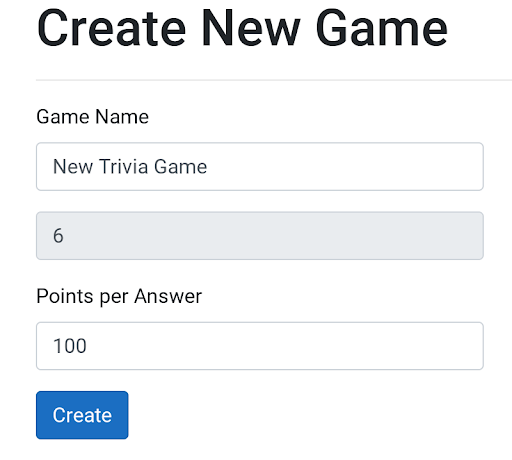
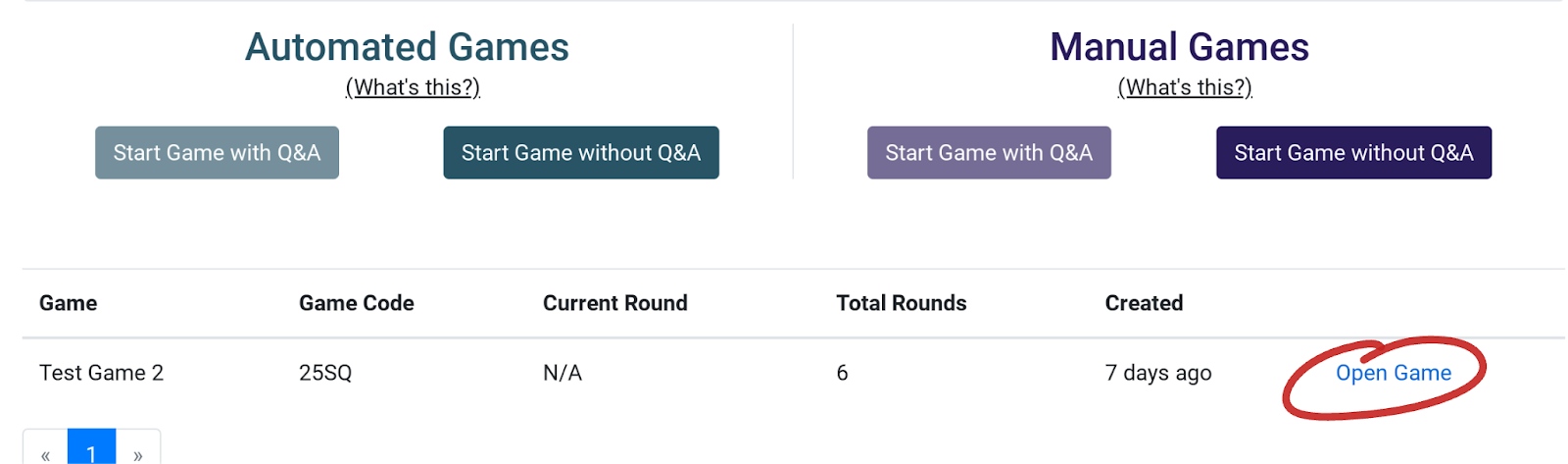
4. Once you open the game, the files for the Pic Round (Round #6) will be available for download. Before you begin your event, either digitally share or download and print the pic round so players can work on it throughout the game.
Note: Creating a game can be done well in advance which gives you the opportunity to create a game and download and either print or share (digitally) the picture round ahead of time.
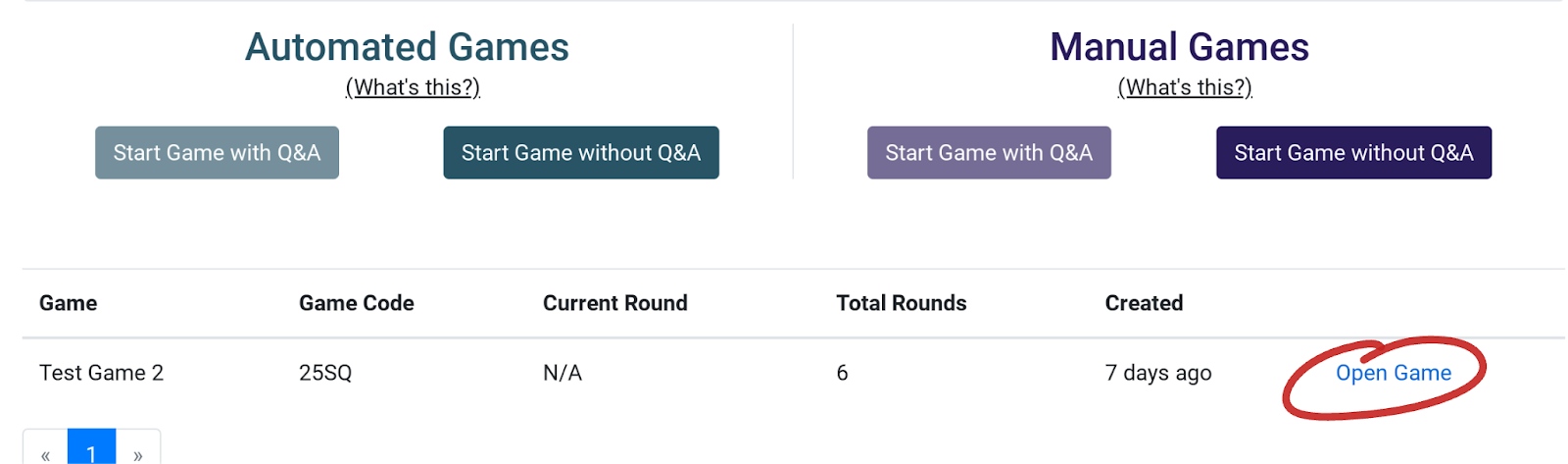
5. Announce your game to the crowd! Ask for one representative from each team to go to http://triv.it and enter the Game Code that is displayed on your screen. As teams join, you will see them displayed. When all teams have registered and you are ready to begin, click “start”.
Note: Instruct teams to choose only one person to join and enter answers.
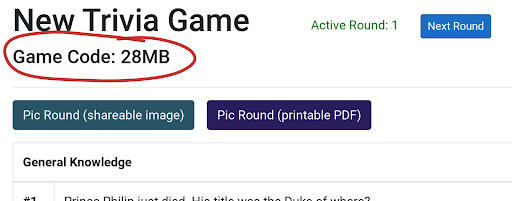
6. When you click "start" Triv.it will begin Round 1. You will see the ten questions and answers for the round. Ask players the questions and instruct them to type their answers on their phones. When you are finished with all ten questions, tell players to click submit but remind teams that they can only submit once and can not change their answers for the round once submitted.
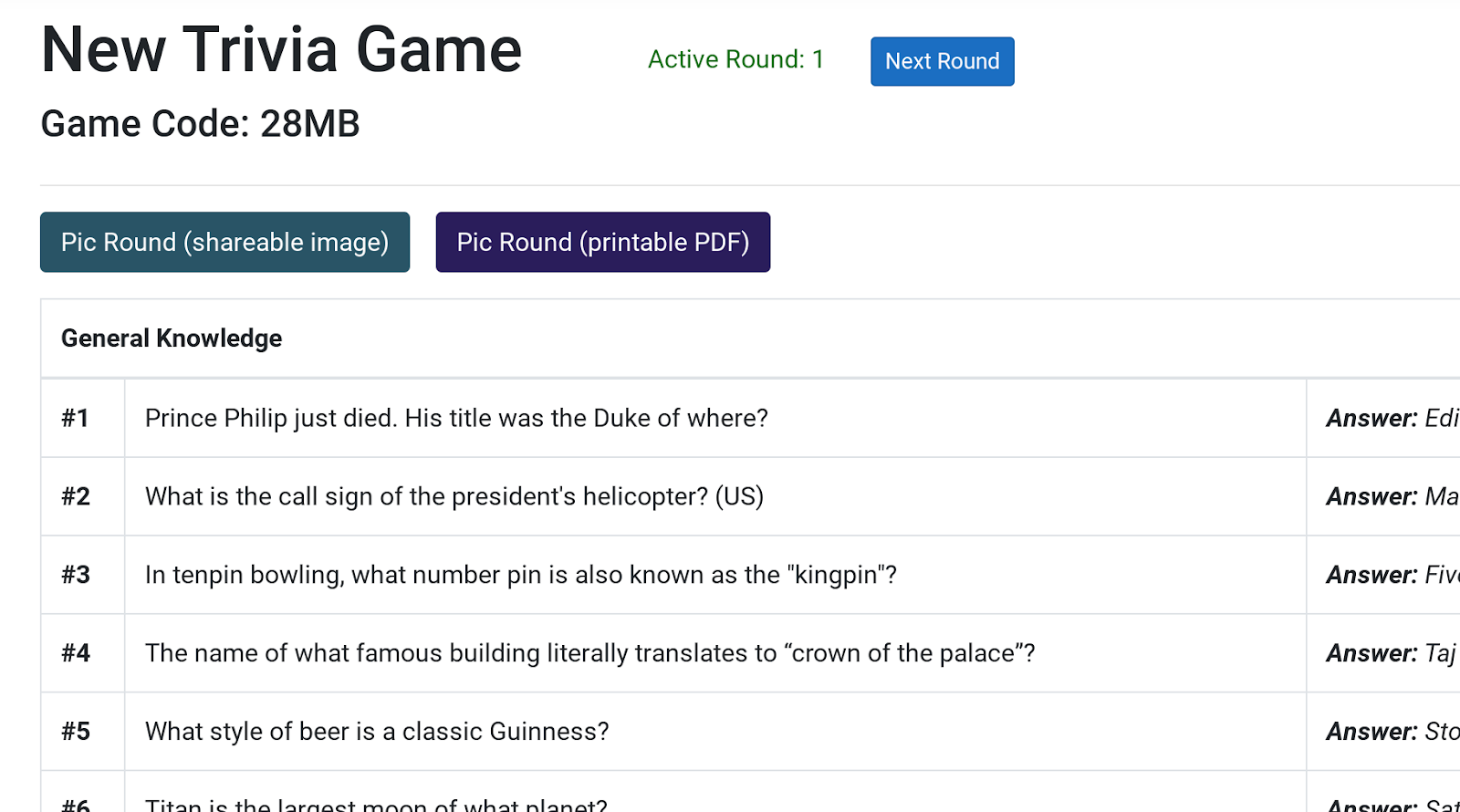
7. Submissions will begin to show up on the host page. All ungraded team submissions will be highlighted. Click the highlighted "0" to grade that team’s round.
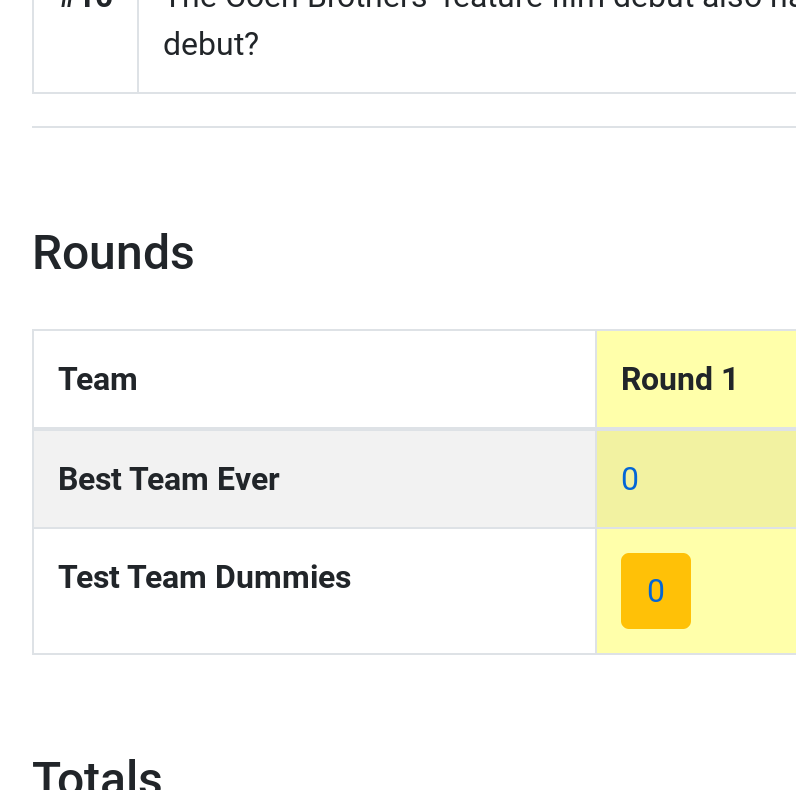
8. The team’s answers will be displayed. Click “correct” if correct and “incorrect” if wrong. If the answer is correct, 100 points (or whatever value you chose) will be added. If not, the 0 will remain.
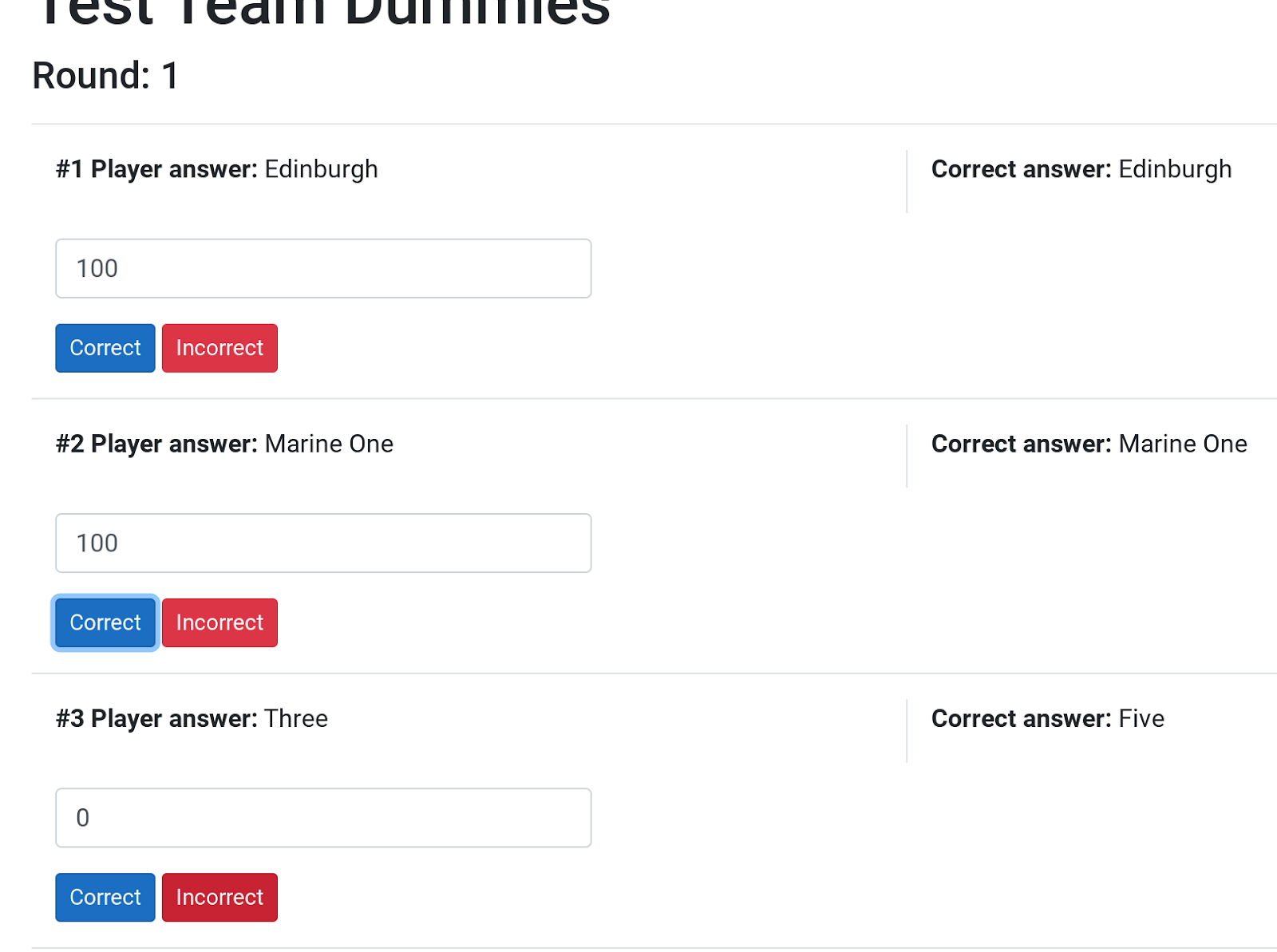
9. At the bottom of the answer sheet, you will see a box labeled "Optional". If the team wanted to, for instance, use a Wild Card to double the points for the round, tell them to type "Wild Card" in this box. You can then manually edit the Total Points for Round as you like. Click "Save" and move on to the next team.
TIP: If using the Wild Card in your game, or another additional way to score points, announce this along with the Game Code at the beginning of your event.
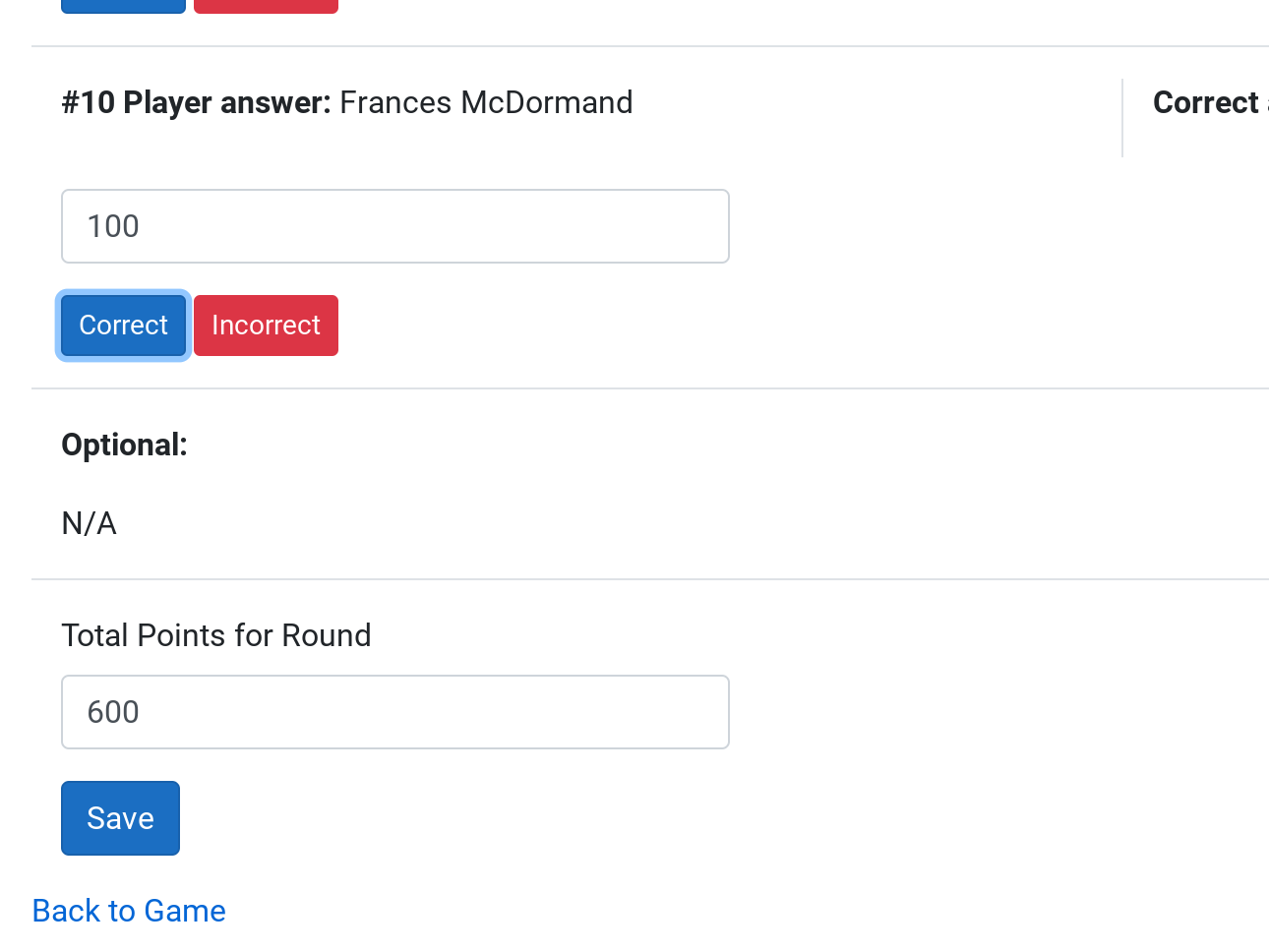
10. When you are finished scoring, scores will be displayed and tallied. Read out the answers and scores. And when ready to move on, click “next round”. Now players will be entering submissions for round 2. Repeat these steps for each round.
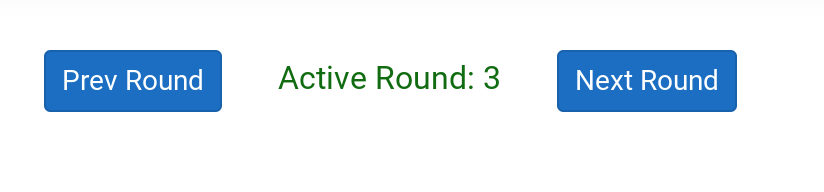
11. When you reach the last round, round #6, there will be no questions displayed because this is the picture round. Print or digitally share the file provided ahead of time (see step 4) and instruct teams to submit their answers for that round. If you are not using a picture round, you can simply skip round six.
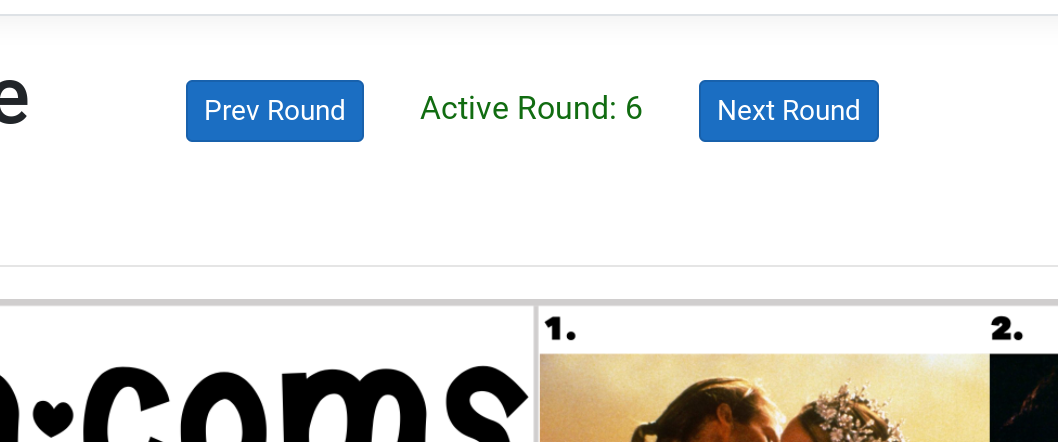
12. When you finish your final round, the game is over! Final scores will automatically be tabulated at the bottom of the screen and you can even export them as a .csv file for future use.
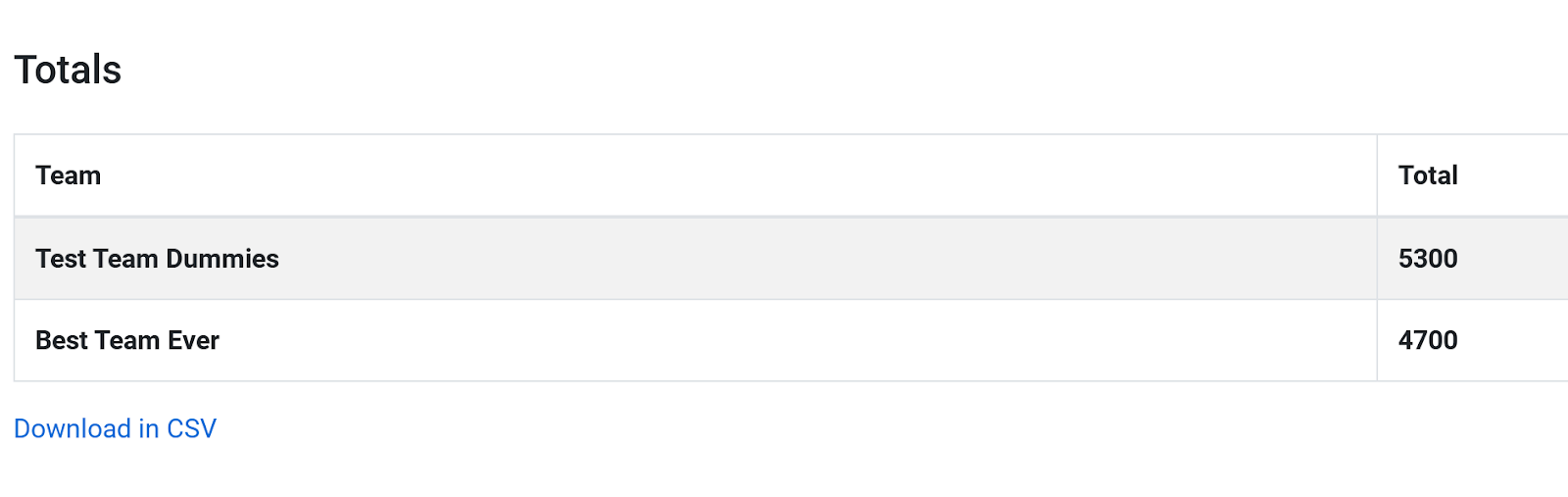
Start a Manual Game without Q&A
What it is: A Manual Game without Q&A is Triv.it's most basic game format. There will be no questions or answers displayed to the host and players will not be able to login and submit answers. This game type provides hosts with an interactive score sheet and flexibility in adjusting the number of rounds. A printed (or displayed) set of questions will be needed. The Manual Game without Q&A is perfect for hosts that still like to use the "classic" pen and paper answer sheets and a printed (or displayed) set of questions.
Who has access: All subscribers have access. All 8-week and 4-week Quizmasters subscribers will have access even several weeks after their subscription lapses.
1. Click "Start Game without Q&A" under "Manual Games" when you are ready to begin your event.
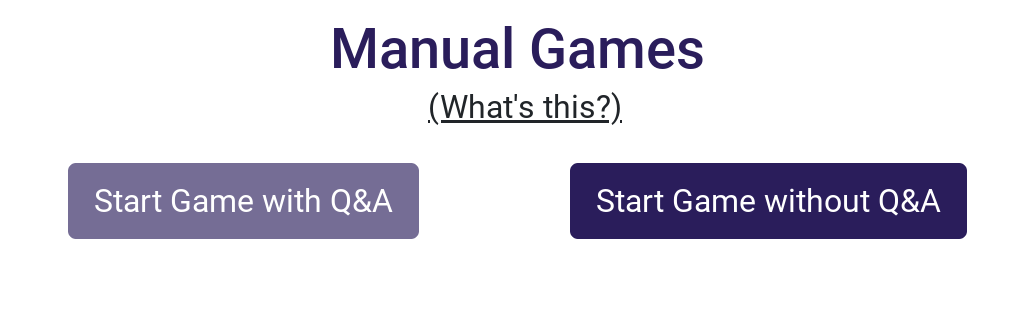
2. Name your event (Game Name) and assign the number of rounds. Click "create".
Note: The default number of rounds (6) is based on the Quizmasters trivia format. If you would like to have more or less rounds, feel free!
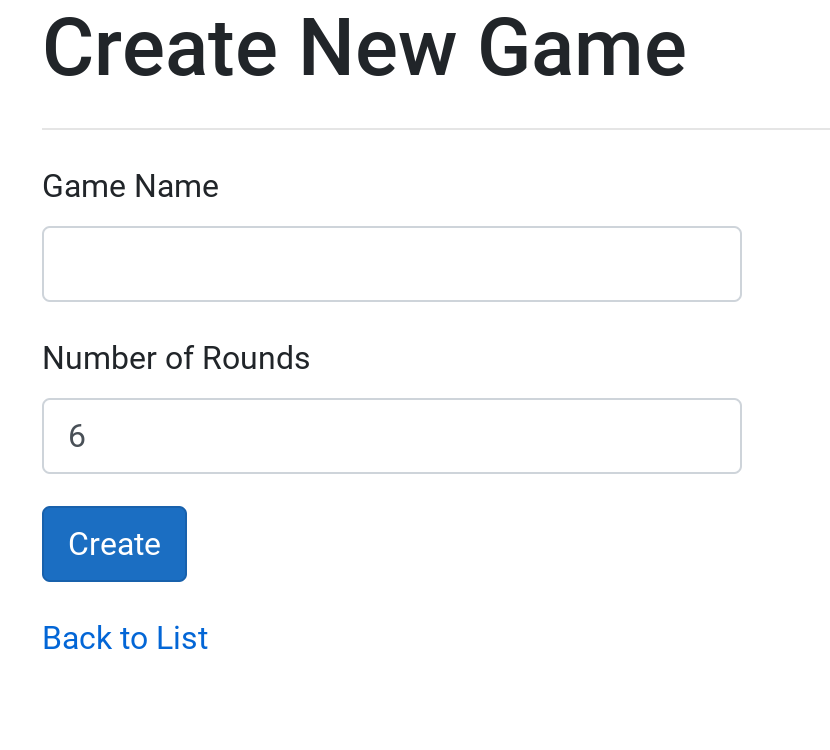

4. On the game page, click "Add Team" to manually add each team. Type in the team name and click "Add".
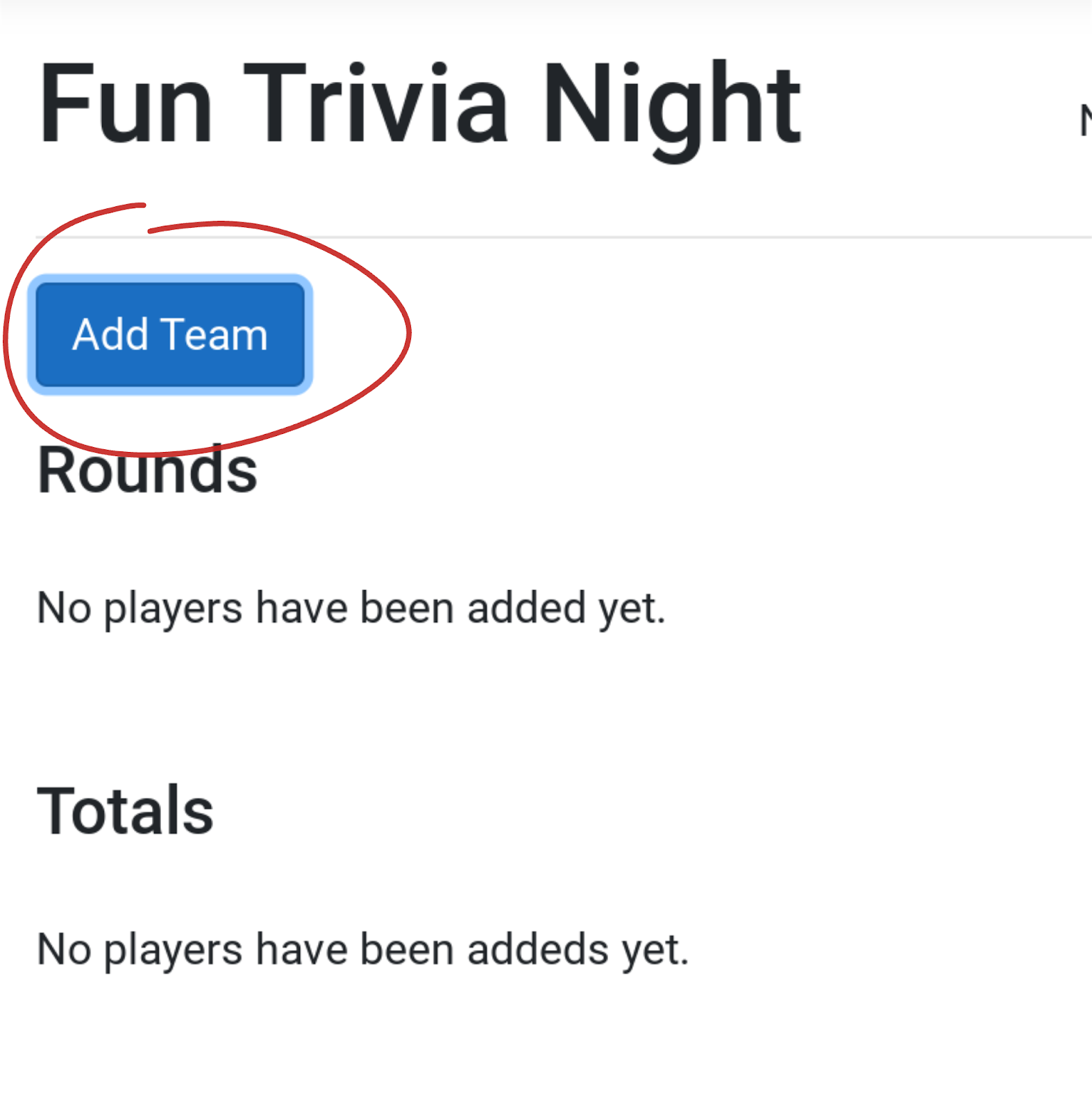
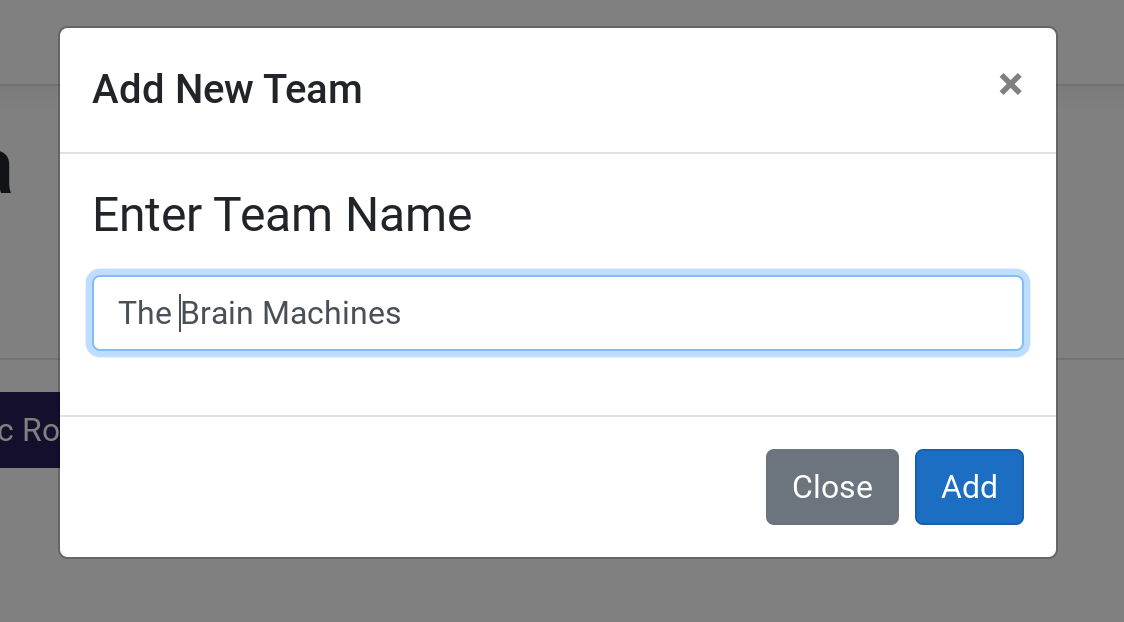
5. When all teams are added, click "Start" to begin. Ask round #1 questions and have teams write answers on a separate answer sheet. After the round is finished, grade each team’s round #1 answer sheet.
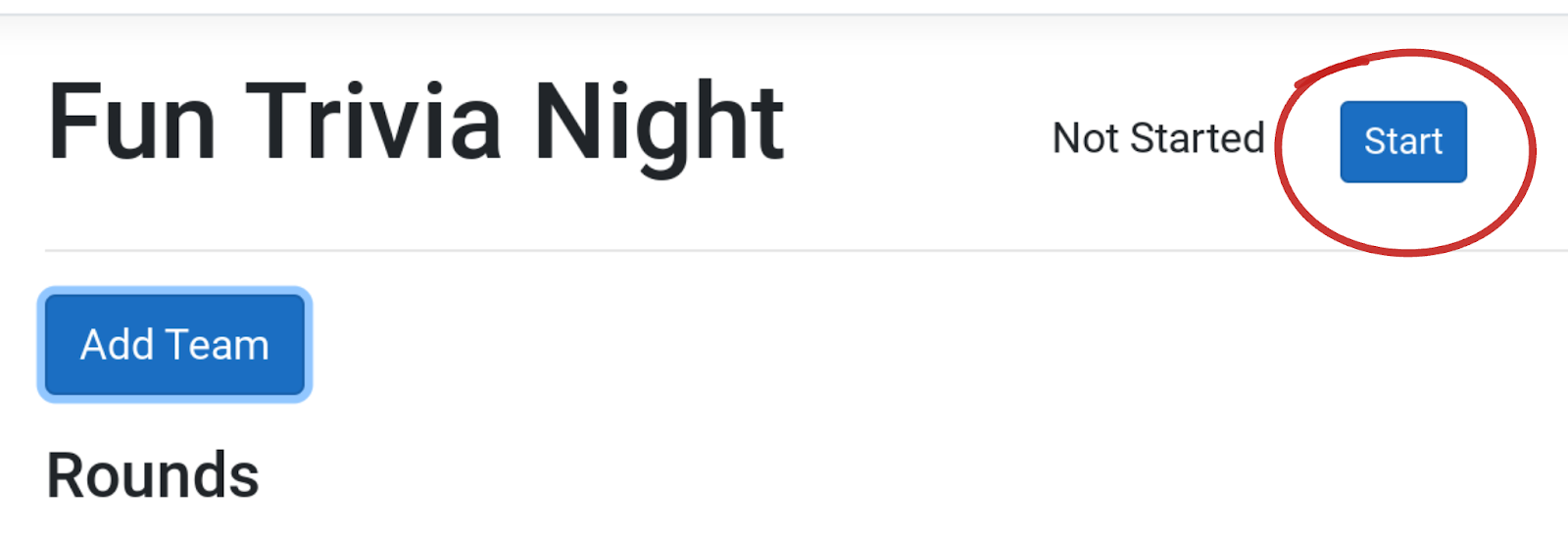
6. On the rounds grid below the questions, click the "0" in the team box for round one. Enter the total points won and click "Save". Repeat for all teams.
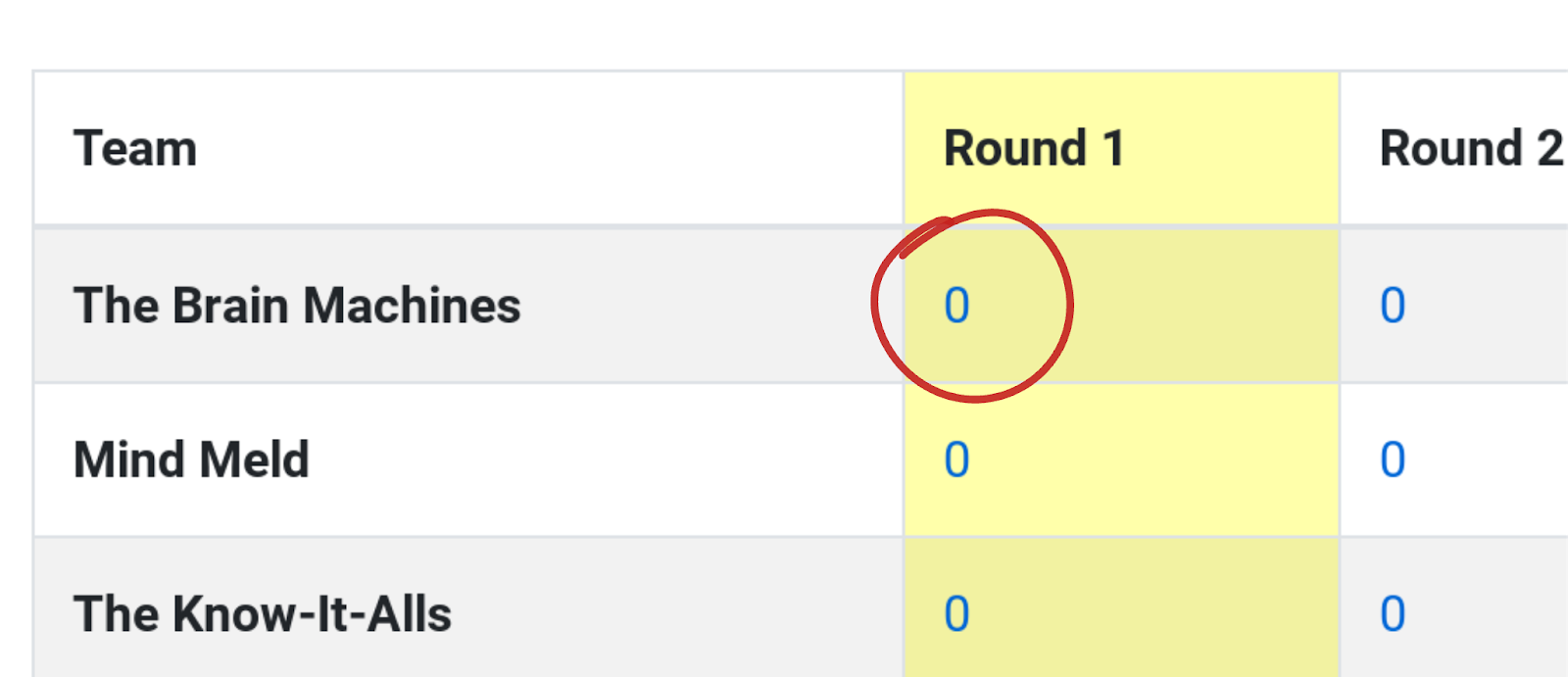
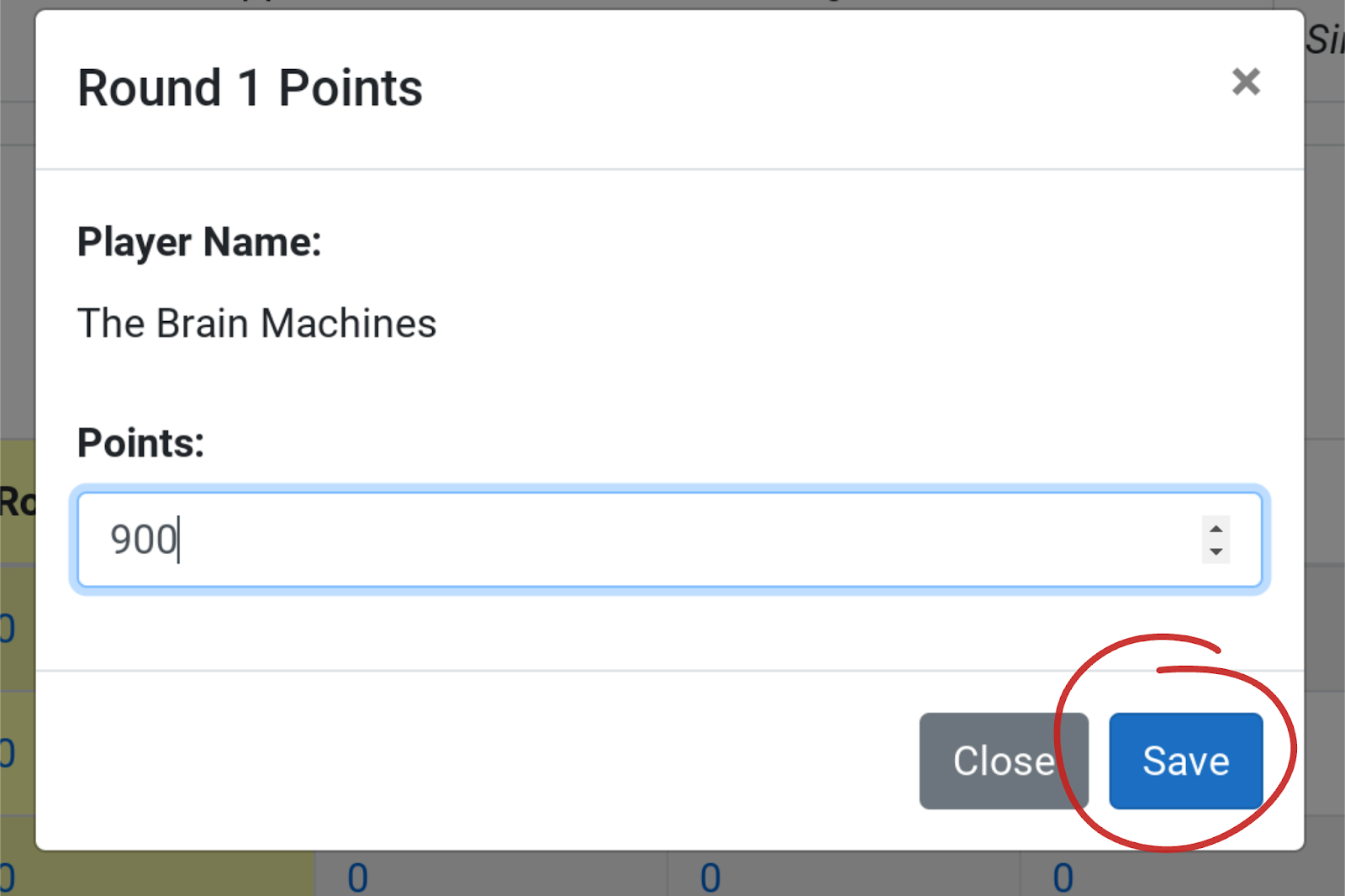
7. Once you are finished entering scores for round 1, you will see a sorted tally in the "Totals" grid. Announce scores for Round 1 and click next. Repeat for all rounds.
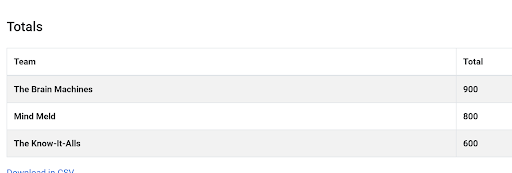
8. When you finish your final round, the game is over! Final scores will automatically be tabulated at the bottom of the screen and you can even export them as a .csv file for future use.
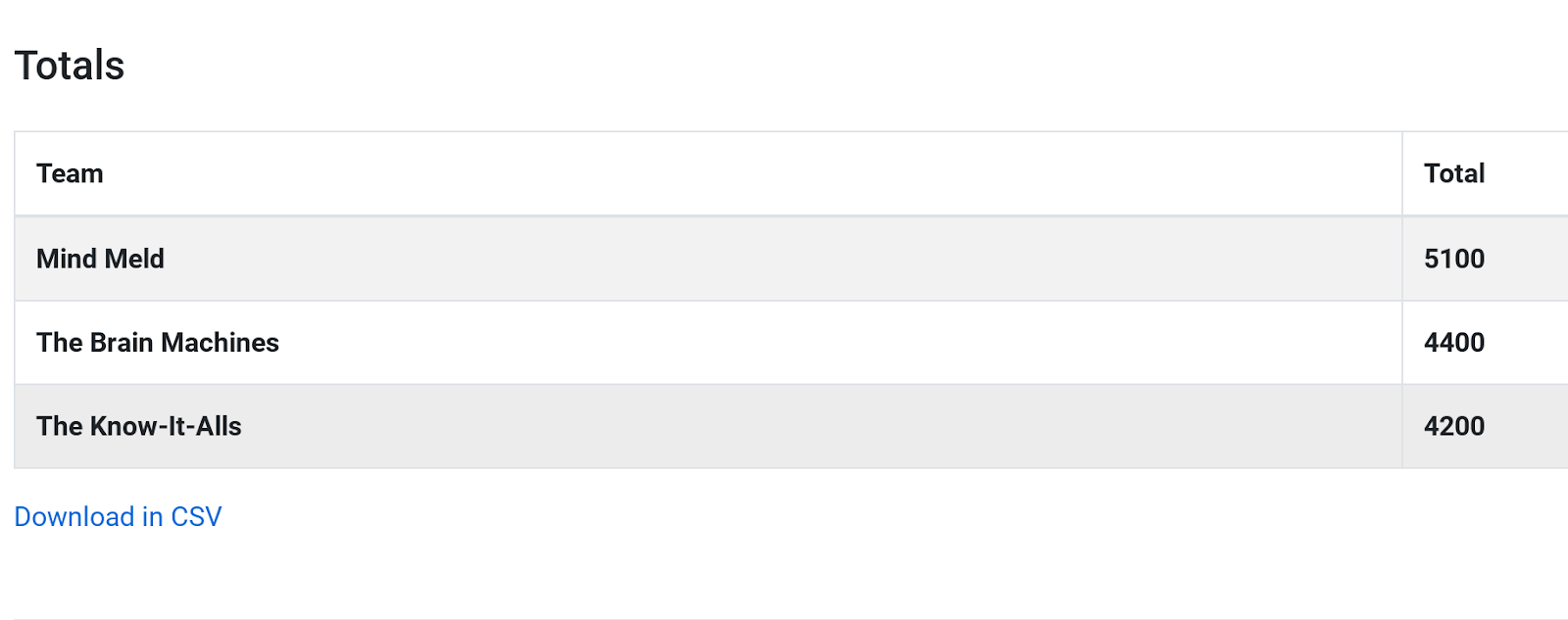
Start a Manual Game with Q&A
What it is: A Manual Game with Q&A displays The Quizmasters current weekly quiz questions and answers to the host but players will not be able to login and submit answers. All content necessary to host a Quizmasters trivia night will be included in every new game, including the picture round, which will be available for printing or downloading. This game type provides an interactive score sheet but not a digital answer submission option for players. A Manual Game with Q&A is perfect for hosts that still like to use the "classic" pen and paper answer sheets while still being able to digitally access The Quizmasters weekly questions directly on Triv.it.
Who has access: All subscribers have access to this mode as long as their subscriptions are active. Once a subscription lapses, access will be removed. New questions will be published every Sunday afternoon, at which point the previous week's questions will be replaced.
1. Click "Start Game with Q&A" under "Manual Games" when you are ready to begin your event.
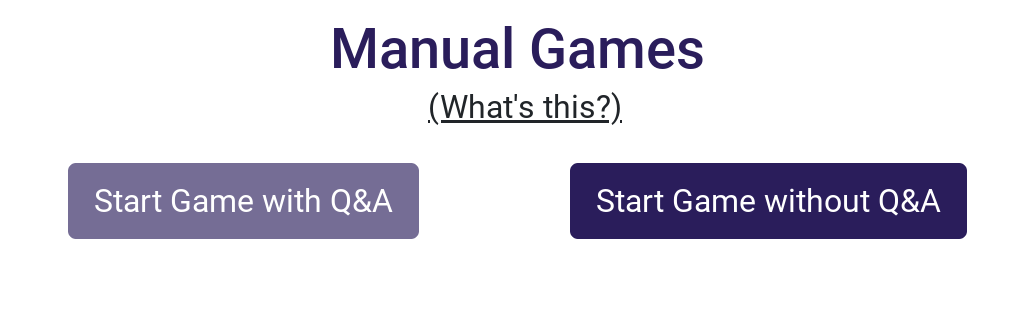
2. Name your event (Game Name) and click create.
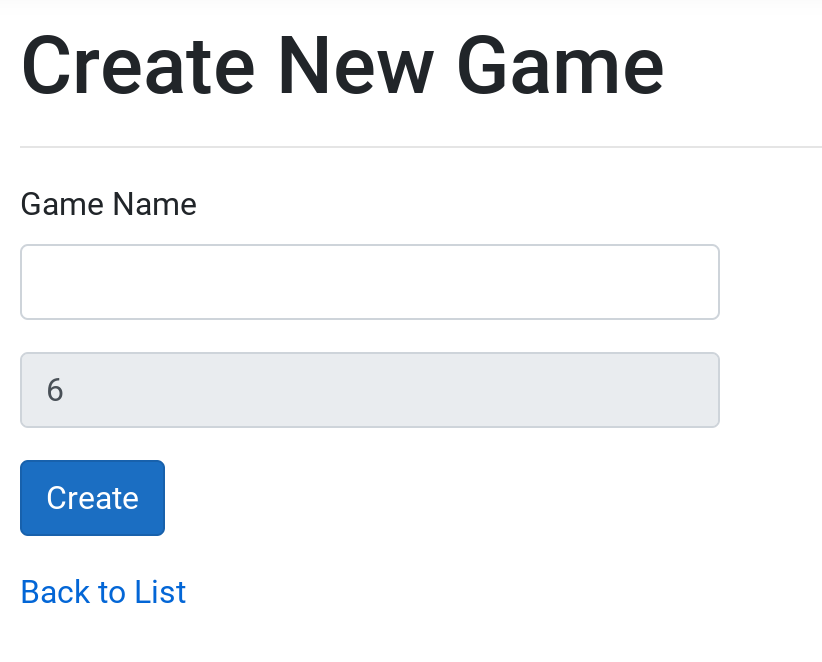

4. Once you open the game, the picture round files for the Pic Round (Round 6) will be displayed. Before you begin your event, either digitally share or download and print the pic round so players can work on it throughout the game. When you click either button, a new tab will be opened.
Note: Creating a game can be done well in advance which gives you the opportunity to create a game and download, print or share the picture round ahead of time.
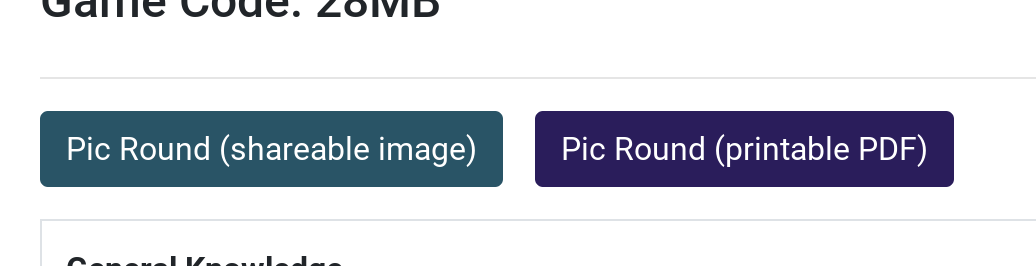
5. Once you are ready to begin your event, click "Add Team" to manually add each team name. Once "Add Team" is clicked, a pop up will appear. Type in the team name and click "Add". Repeat for all teams.
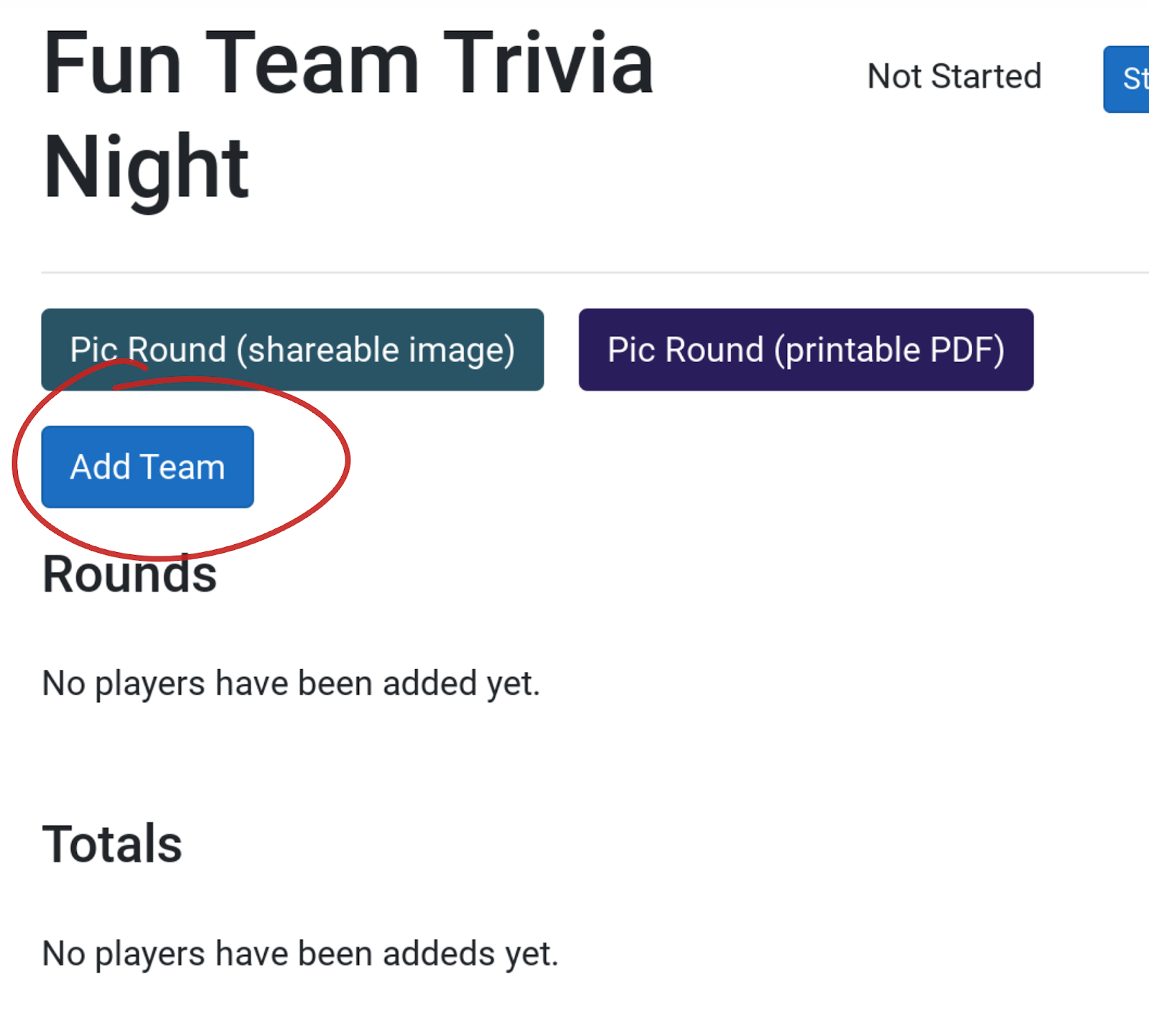
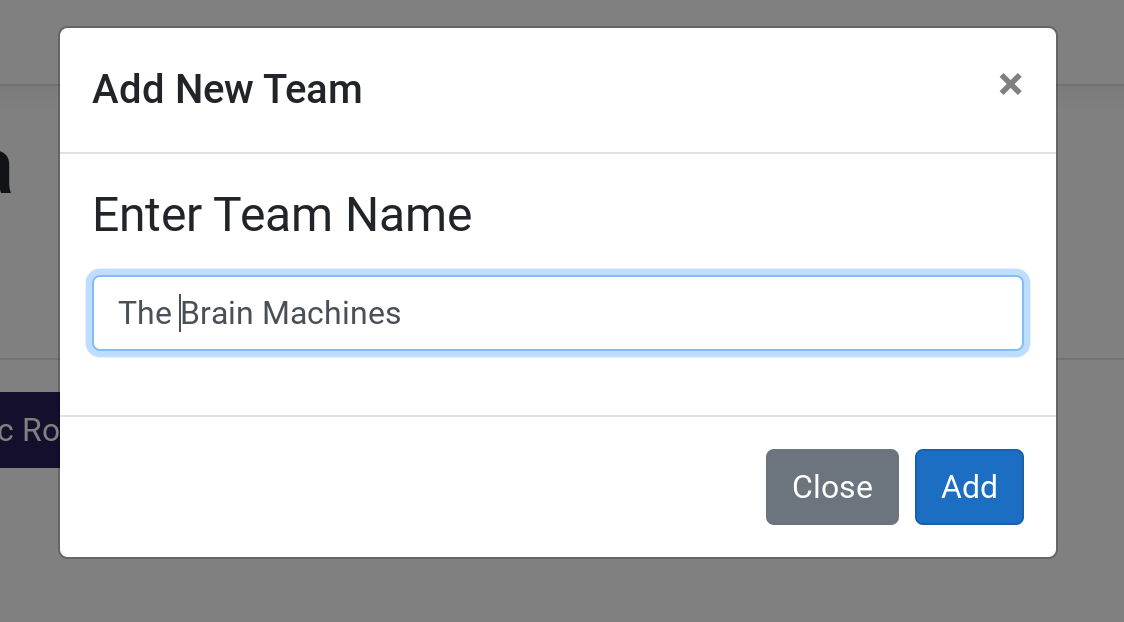
6. When you are ready to start asking questions, click "Start'' and Triv.it will begin round #1. You will see the ten questions and answers for the round appear on the page. Ask round #1 questions and have teams write answers on a separate answer sheet. After the round is finished, grade each team’s round #1 answer sheet.
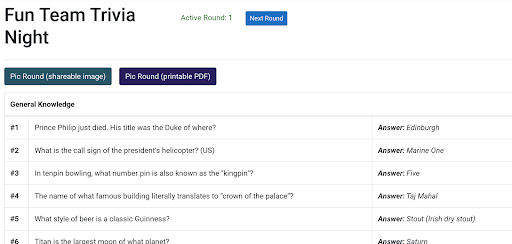
7. On the rounds grid below the questions, click the "0" in the team box for round one. Enter the total points won and click "Save". Repeat for all teams.
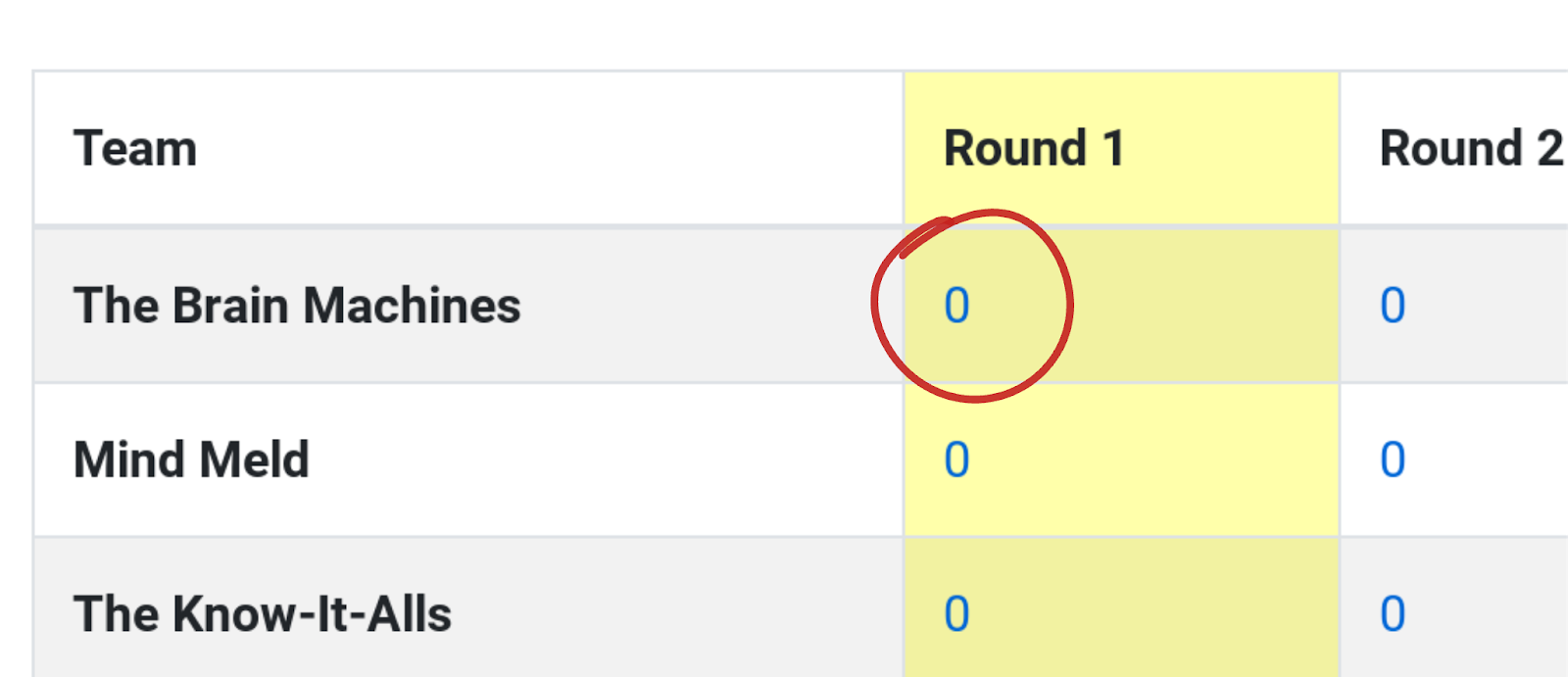
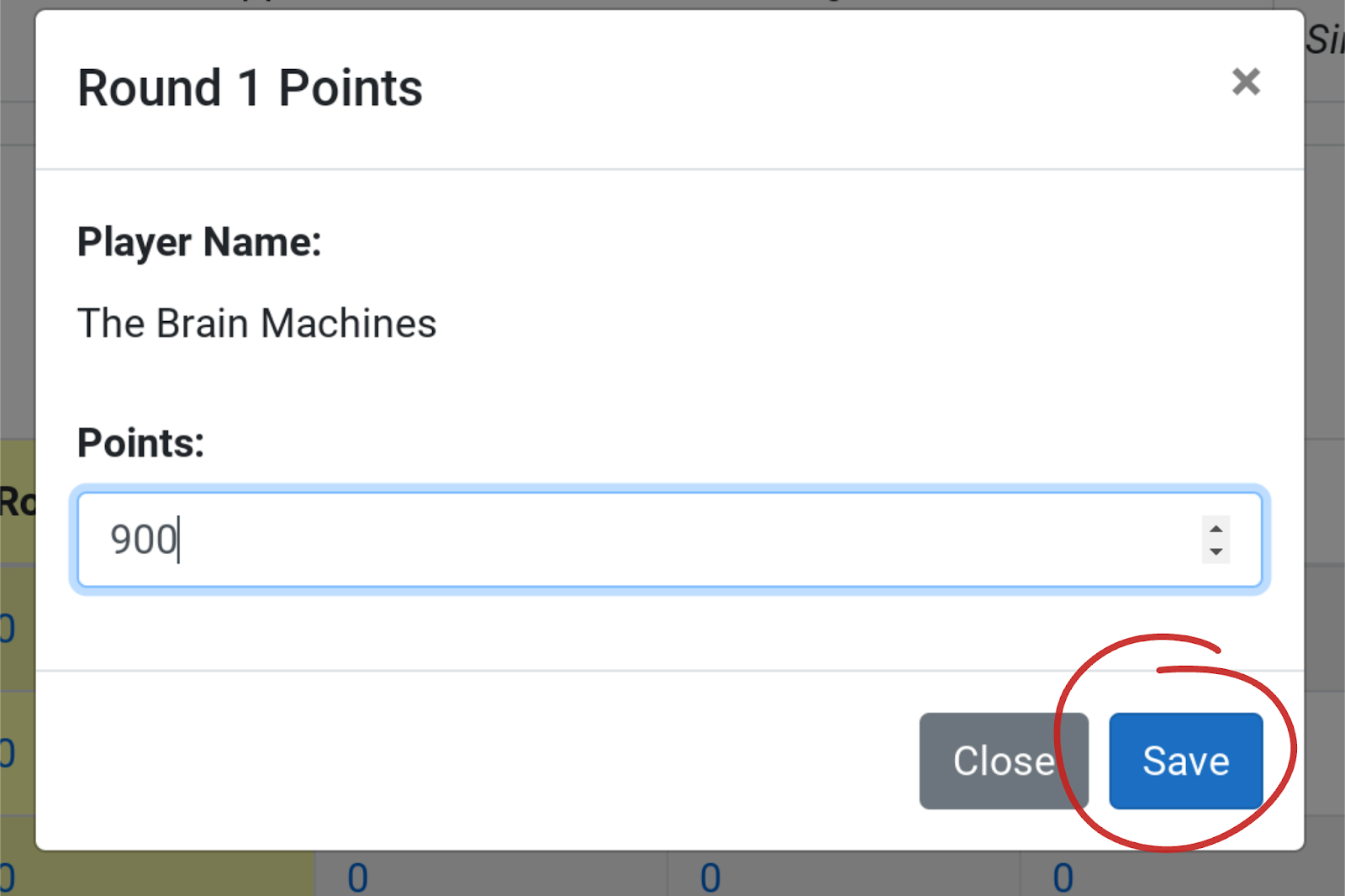
8. Once you are finished entering scores for round 1, you will see a sorted tally in the "Totals" grid. Announce scores for Round 1 and click next. Repeat for all rounds.
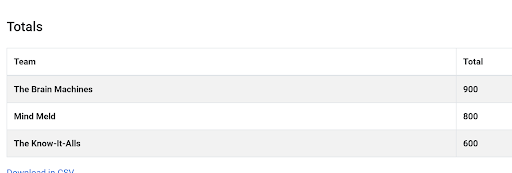
9. When you finish your final round, the game is over! Final scores will automatically be tabulated at the bottom of the screen and you can even export them as a .csv file for future use.
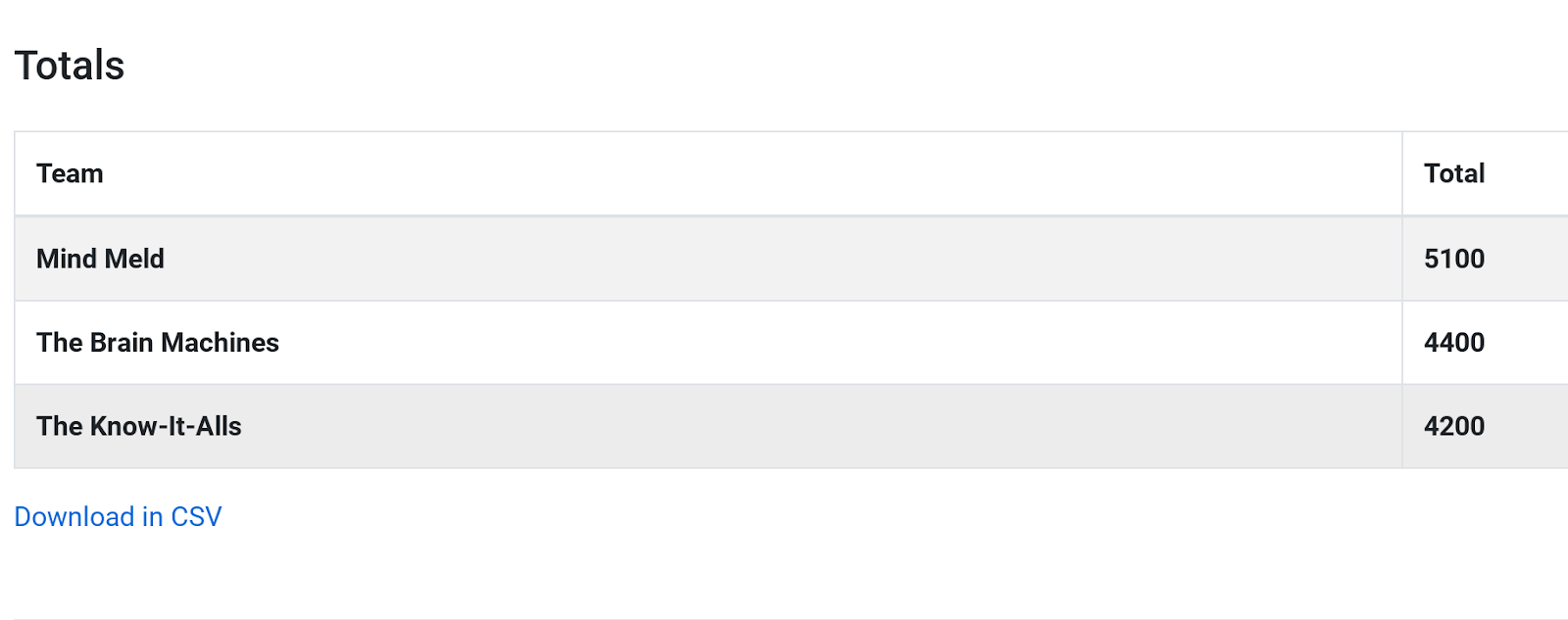
How to Use Triv.it as a player
1. Choose one team representative to go to https://triv.it and enter the game code provided by the host.
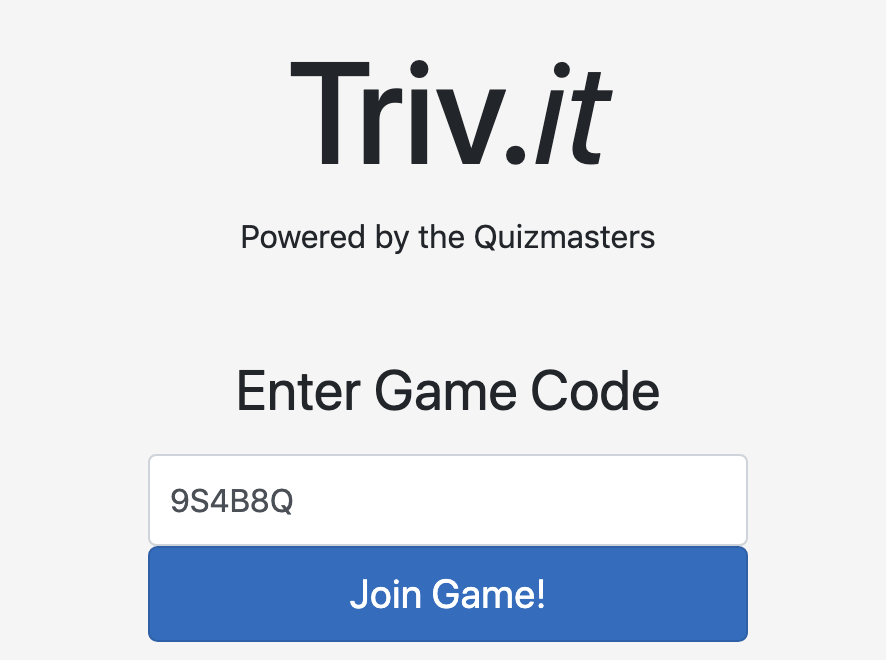
2. Choose a team name and click "Join Game".
Note: Remember your access code and team name! If you somehow exit the site, you can rejoin by using the same game code and team name.
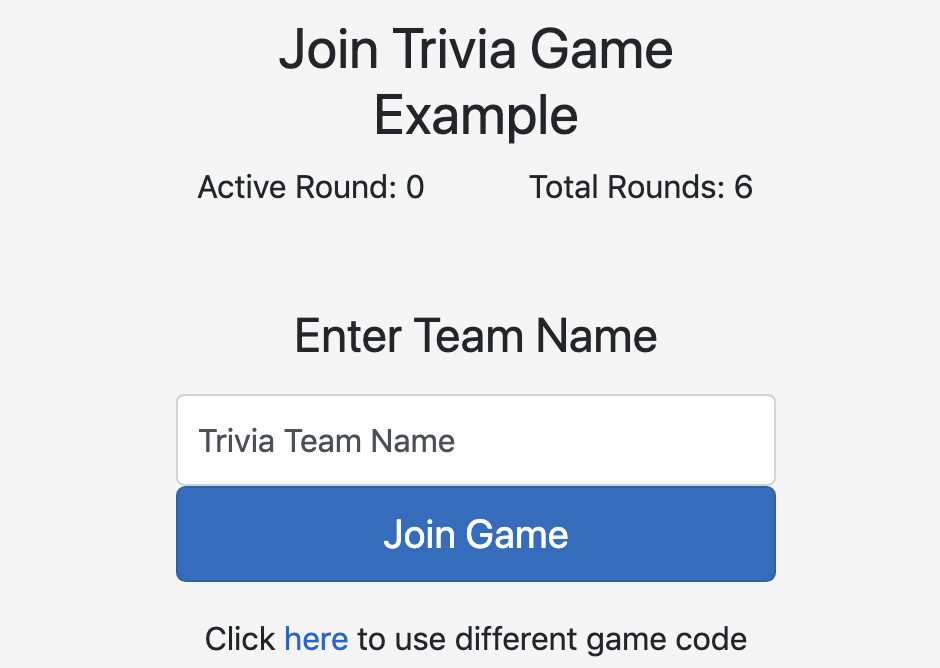
3. Ten text boxes will appear. After you decide on an answer for each question, type it in. When you are sure you are finished with all ten questions, click submit.
Note: Once you click submit, your answers for that round are locked in and can not be changed.
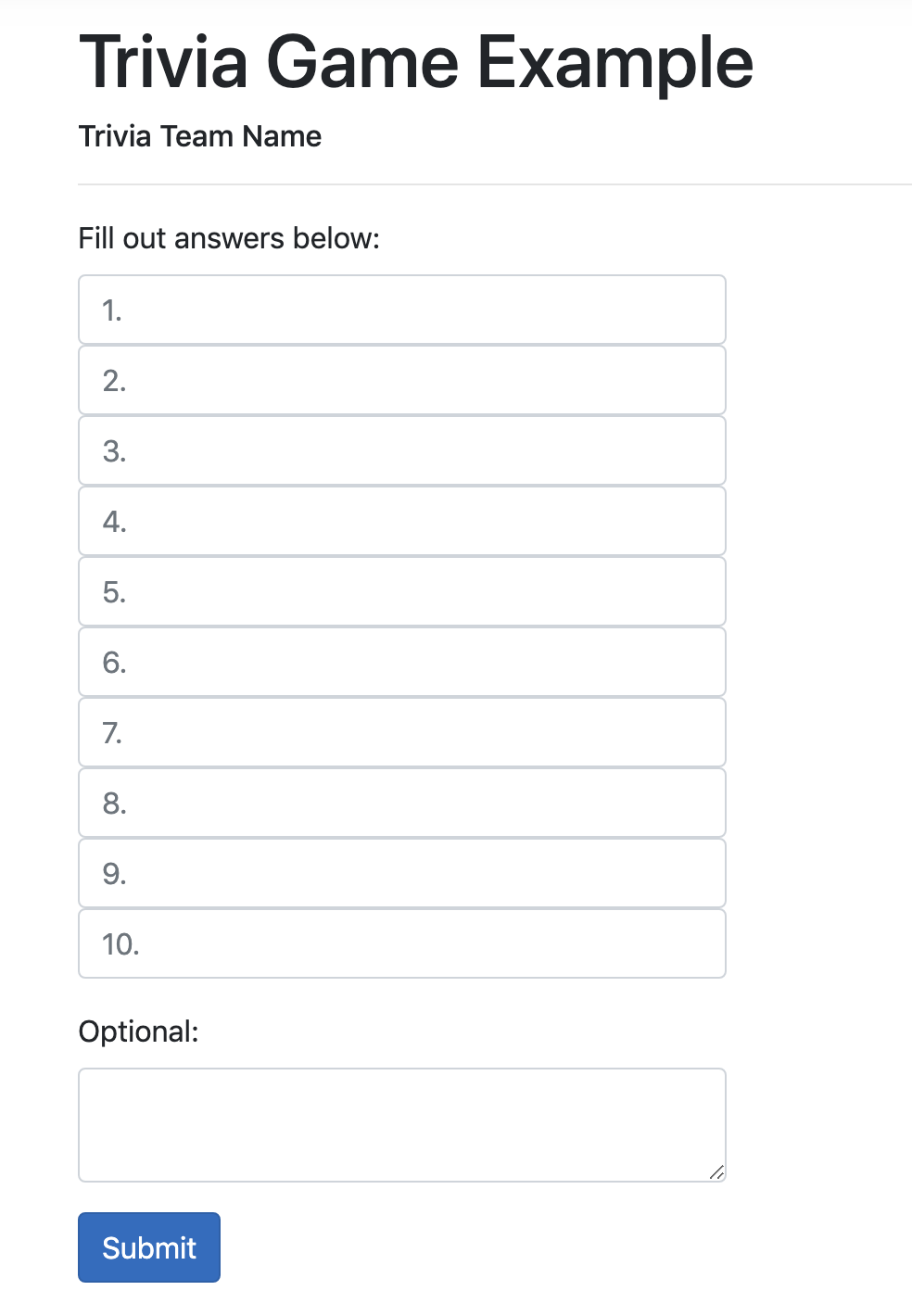
4. Your answers will be submitted to the host and then you are ready for the next round.
5. Repeat!
Frequently Asked Questions
- What about the picture round?
- As you may know, The Quizmasters provides 5 rounds of written trivia and 1 pic round. We suggest you tell your players that round #6 is the pic round and that they should wait to submit round #6 until all 5 previous rounds are submitted. You will need to click "Next round" when you are finished with round 5 and announce that you are now accepting submissions for the pic round. Additionally, the pic round will still need to be passed out, or displayed on screens or elsewhere so all players can see it. It’s not displayed to teams on the app. In our live quizzes, we print pic rounds and hand out to each team at the beginning of each game. For virtual quizzes, we provide a link to the pic round at the beginning of each game. The "Pic Round (shareable image)" button will provide you with a link you can share with your teams online. The "Pic Round (printable pdf)" button will provide you with a pdf you can print out and distribute to teams in-person. Alternatively, if you’re using either of the game formats "without Q&A" and don’t want to use the pic round, simply set the number of rounds to 5 when creating your game.
- How do I use a wild card?
- If you use a wild card round (which doubles the points for that round) simply tell your players to write Wild Card in the “Optional” box for that particular round. If you see “wild card”, manually double the points.
- What if I make a mistake?
- You can manually edit scores on this app.
- What if my computer dies and I log out of the app?
- Just log in again to get back into your game! All progress is saved.
- Can I use my phone?
- As a host, we suggest you use a tablet or laptop. Players can use any device.